The EQuIS User Interface uses a ribbon to facilitate navigation.
The EQuIS Ribbon consists of:
•Help button for access to Help topics
•Tabs that are organized around license packages
•Access to the EQuIS Professional backstage by clicking the File tab on the ribbon or the EQuIS Globe icon
•Ability to connect to a database by filling out the Connect tab in the EQuIS Professional backstage
The Ribbon includes several tabs:
•File
•Home
•Data
Home Tab
The Home Ribbon is the main landing spot when logging into EQuIS Professional. The ribbon includes Import, Edit, Open, Graphic Tools, and other EarthSoft products.
Click the buttons above to go to the corresponding documentation page.
Data Tab
The Data Tab contains tools for managing, exporting, and reporting data such as DQM, and SPM.

Note: SPM will automatically connect using the same connection that EQuIS Professional is using. |
Standard |
|
DIGGS (Data Interchange for Geotechnical and Geoenvironmental Specialists) |
|
Forms II Lite, F2L. This interface is currently being considered for future development. |
|
|
|
STORET. This interface is currently being considered for future development. |
|
NIRIS. This interface is currently being considered for future development. |
Plus |
Premier |
|
SPM (Sample Planning Module) |
|
|
|
|
|
|
|
Graphics Tab
The Graphics Tab contains different tools for creating models with EQuIS data such as Rockworks, GMS, ArcMap, LogPlot, EVS, and Google Earth. For more information on the Coordinates section of the Graphics tab, see the VW_LOCATION Toolbar GUI page.

Standard |
 |
|
 |
Minitab – Launches the Minitab-Grain Size Distribution Report which requires the Geotechnical Schema to run |
 |
Google Earth Reports - These reports are also available to open in the Reports Open Window. |
 |
PetraSim - This interface is currently being considered for future development. |
 |
Geochemist's Workbench - This interface is currently being considered for future development. |
 |
Visual MODFLOW - This interface is currently being considered for future development. |
 |
SAS - This interface is currently being considered for future development. |
 |
QuickLog - This interface is currently being considered for future development. |
Plus |
|
|
|
|
|
|
|
|
|
|
|
|
|
|
|
|
|
|
|
Premier |
Decision Support Tab
The Decision Support Tab contains reports and forms for Alive, Risk3T, and EnviroInsite. These buttons can be activated by making selections on the Decision Support section of the License Chooser.
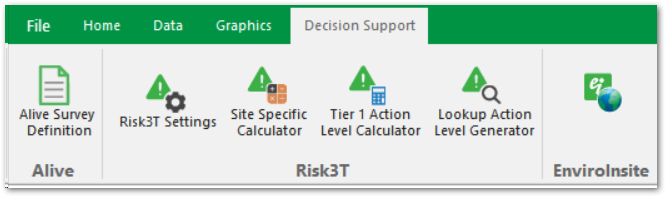
Note: EnviroInsite will automatically connect using the same connection that EQuIS Professional is using. EnviroInsite 2016 is not supported. This feature is supported by EnviroInsite 7.
If using the xcopy package of EQuIS Professional and/or EnviroInsite, please make sure the programs share the same parent folder and that the EnviroInsite installation has the folder name "EnviroInsite".
Example file paths for EQuIS Professional and EnviroInsite, respectively:
Example 1: C:\Program Files\EarthSoft\EQuIS 7.21.x\ and C:\Program Files\EarthSoft\EnviroInsite\ Example 2: Documents\Downloads\EQuIS\ and Documents\Downloads\EnviroInsite\ |
