The History Form allows review of previous DQM events that have been processed and completed. The History Form only displays DQM events that have been completed. Events that have been created but not completed are listed on the In Process Form.
Select the Data tab, then click DQM History to open the DQM Completed Events Form.
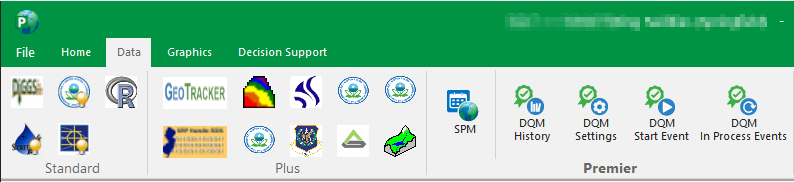
Historical events are listed in the upper section of the DQM Completed Events Form in a table that can be sorted and/or filtered by clicking the filter button at the top of any column.
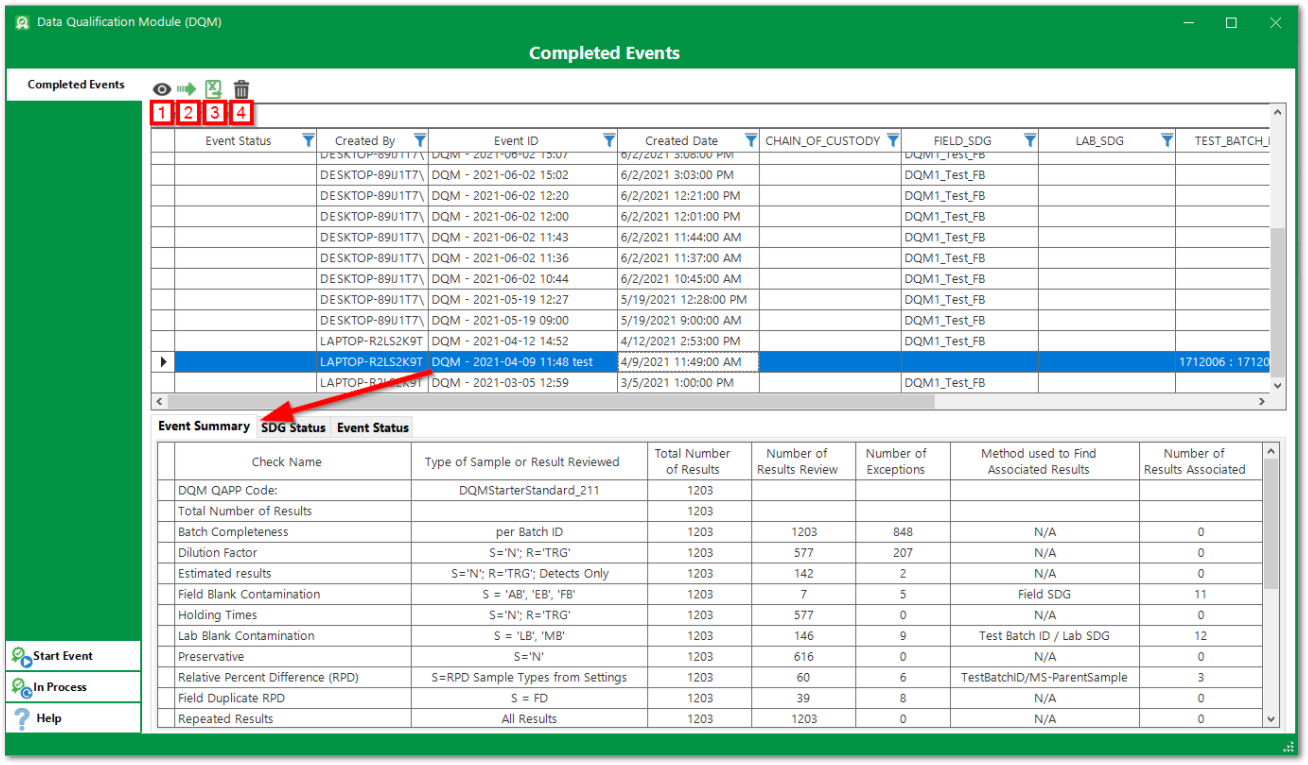
The bottom of the DQM Completed Events Form shows the "Event Summary" and "SDG Status" from the selected event.
Note: The bottom section of the form updates automatically when the user selects a new row in the top section. |
The SDG Status tab is an editable form that allows the user to select an "SDG Status", "Date", and "Reviewer" to assist DQM users in recording the status of the In Process event based on the DQM workflow in use.
When a SDG Status is saved, DT_SDG.DATA_REVIEW_COMPANY will be populated with DT_PERSON.PERSON_NAME.
To use the “SDG Status” functionality:
A.Populate the desired “SDG Status” in RT_LOOKUP with LOOKUP_TYPE = sdg_status and the LOOKUP_CODE being the desired unique status.
B.Populate the “Reviewer” in DT_PERSON by populating the person_name, company_code, first_name, last_name, and custom_field_1=data reviewer. Note that company_code must be populated in RT_COMPANY.
The Event Status tab is an editable form that allows the user to select an “Event Status” and add and save notes to an event. The last user to edit an event status or note will appear in the top right of the “Event Status” tab.
To populate the Event Status drop-down, add records to RT_LOOKUP with LOOKUP_TYPE = ‘dqm_event_status’ and the LOOKUP_CODE as the desired unique status.
Event Buttons
1.The View Event button will open the selected event in the "Process Event Form", but all data columns will be read-only and the Update buttons will be disabled.
2.The Re-Open Event button will change the status of the selected event back to "In Process" and will open the Process Event Form in edit mode.
3.The Export Event button will open the selected event in the Export Event Form.
4.The Delete Event button will delete the selected event from the related tables (ST_USER_REPORT, ST_USER_REPORT_PARAMETER, DT_NOTE, and AT_DQM_RESULT).