To access available reports, click the Reports ![]() button in the Open group (located on the Home tab) to open the Open window. If the Open window is already open, Reports can be accessed from the left pane of the window. The corresponding icon will be highlighted in the Open window and items of that type will be displayed. To open an item, do one of the following:
button in the Open group (located on the Home tab) to open the Open window. If the Open window is already open, Reports can be accessed from the left pane of the window. The corresponding icon will be highlighted in the Open window and items of that type will be displayed. To open an item, do one of the following:
•Click and select the item, then click the Open button.
•Double-click the item.
Tip - Opening Multiple Items: Open multiple items at the same time by selecting each item (use the SHIFT or CTRL key) and click the Open button. |
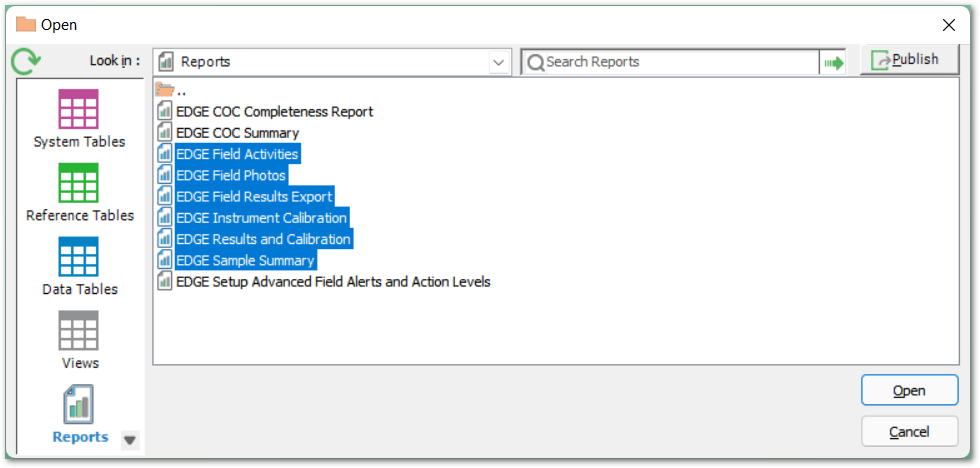
Type a term into the Search field at the top of the form, then select the Go button (green arrow) to the right of the field, or type Tab then Enter to search within the current section of the Open window. Results returned will contain the search term anywhere within the name. Enter a report type in the Search bar to filter by reports of that type, e.g. 'xtab' for crosstab non-grid reports.
Favorites
Right-click and select Add to Favorites from the menu to save a table, view, report or form to EQuIS Favorites.
Create a name and organize favorites using folders. The selected item will be added to the Favorites list; click Favorites on the Home ribbon to access.
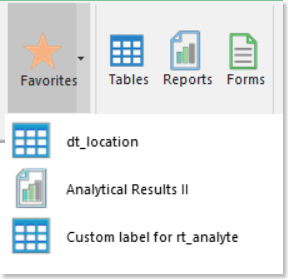
Hide Report
1.Navigate to the Report list in Professional (click on Reports ![]() on the Professional ribbon).
on the Professional ribbon).
2.Right-click on the report and select Remove From List.

or
Set the .dll Hidden property to True as instructed below.
1.In Windows Explorer, right-click on the report.dll file.
2.Select Properties and check the Hidden attribute.
Note: Removing Items this way will set ST_REPORT.STATUS_FLAG to 'R'. If you wish to make the report visible again, set the ST_REPORT.STATUS_FLAG back to 'A'." |
EarthSoft.Reports.Forms.OpenWindow EarthSoft.Reports.OpenWindow