Note: If you are upgrading to EnviroInsite 7 and will be connecting to an EQuIS database, our licensing has changed. Please contact support@earthsoft.com to update your licenses. |
Note: To use EnviroInsite 7 connected to an EQuIS database, an appropriate version of EQuIS Professional must be installed via the steps available here. Check that both the application version and the bitness (64-bit [x64] or 32-bit [x86]) match the version of EnviroInsite being installed. EQuIS Professional is not required to connect to an EnviroInsite database. |
This article explains the process for installing EnviroInsite.
•Network/Remote Desktop Installation
Prerequisite programs are operating system add-ons that EnviroInsite needs to access to run properly. These programs should be installed automatically when you run the EnviroInsite installation program. Should the program not run following installation, EarthSoft recommends checking the hardware and software requirements to ensure the proper prerequisites have been met.
Note: When using an EnviroInsite database and not an EQuIS database, the appropriate database driver must also be installed. |
|---|
Determine whether these programs are installed by looking at the list of installed programs in the Programs and Features utility, which is accessible from the Windows Control panel.
Should any of the prerequisites not be installed automatically during the EnviroInsite installation, then install the version (x86 or x64) of each program that is consistent with the version of EnviroInsite. In other words, if the x86 version of EnviroInsite is installed, then check that the x86 version of the program is installed.
To run the EnviroInsite forms or reports within EQuIS Professional, a local installation of EQuIS EnviroInsite 7 is required. In addition, the bitness of EnviroInsite must be consistent with the bitness of EQuIS Professional. If the 64-bit EQuIS Professional is installed and the 32-bit EnviroInsite installed then you may run equis_x86.exe from the 64-bit installation of EQuIS Pro when you need to run the EnviroInsite form or report from EQuIS Professional.
Administrative privileges are required to install EnviroInsite, and only one version of the program can be installed on the system.
For using EnviroInsite reports or widgets in EQuIS Enterprise or ArcEQuIS, additional files must be added to the Enterprise bin folder. The required files are packaged (EnviroInsite_Enterprise_package_x64_{#}.zip) and available on the EarthSoft Community Center Downloads page (All Items\Products\EnviroInsite\v7).
Note: The 7.0.0.19300 Build of EnviroInsite does not include all of the prerequisite programs that are required to run EnviroInsite. If this is the first time EnviroInsite is being installed on the computer, the missing prerequisite programs may result in errors in EnviroInsite. See the forum known issue post for full details. |
|---|
Complete the following steps to install EnviroInsite:
1.Download the appropriate version of EnviroInsite from the EarthSoft Community Center (ECC) Downloads Dashboard, or have a registered member of the ECC do so for you.
2.Save the package to a known folder (e.g. Downloads). Check both the application version and the bitness (64-bit [x64] or 32-bit [x86]).
3.If upgrading from a previous version, uninstall the existing EnviroInsite version by:
a.Executing the install file from the previous version and selecting Remove when prompted, or
b.In the Control Panel, go to Programs> Uninstall or Programs and Features and select EnviroInsite (may include a year in the name if uninstalling an older version), and Uninstall.
4.Unblock the downloaded file.
5.Right-click on the EarthSoft_EnviroInsite *.exe file of the download and Run as administrator (if available; if not, try Run) to start the install process.
6.Follow the prompts provided to complete the installation, allowing administrative permission if prompted:
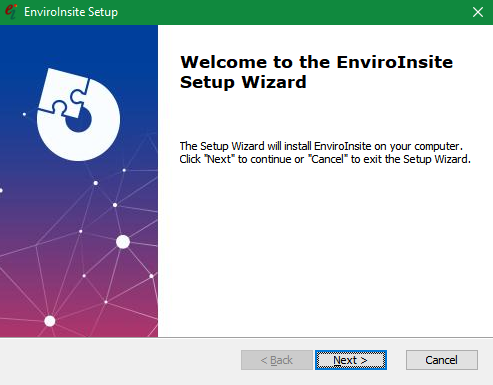
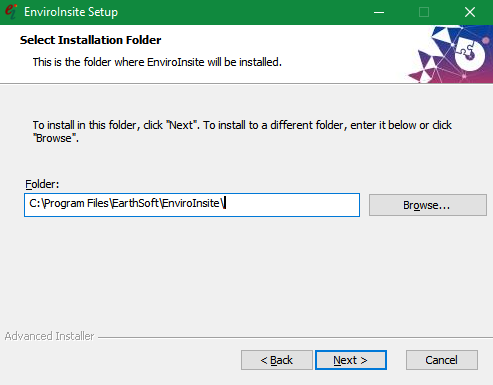
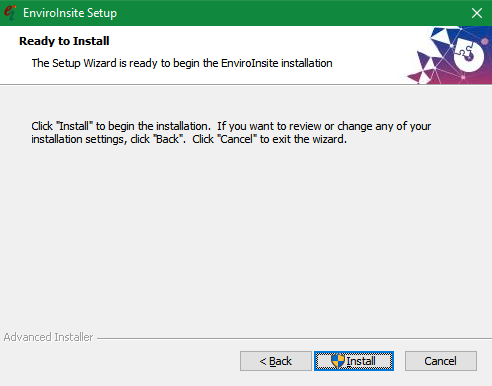
During the Installation stage, you may be required to go through several additional prompts for the prerequisite programs listed in the previous section, particularly if this is the first time installing EnviroInsite on the system.
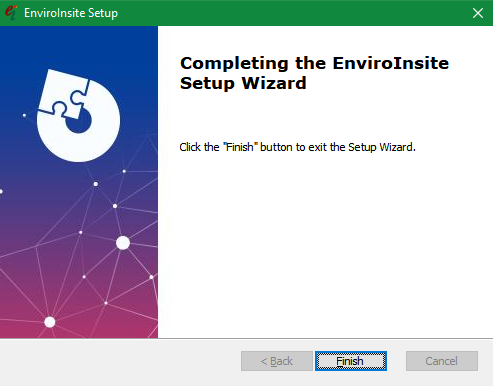
Network/Remote Desktop Installation
Users have experienced success in network installations of EnviroInsite and in using EnviroInsite with Remote Desktop Services. EarthSoft strongly encourages use of these technologies to allow for widespread use of EnviroInsite within organizations.
However, these technologies allow for sharing of the EnviroInsite executable in ways that are inconsistent with the spirit of the legacy (non-EQuIS) single-seat license. For non-EQuIS users of EnviroInsite, it will only run in this mode if you are working off a Concurrent Use License or CUL (previously known as a floating/network license). On startup, EnviroInsite will check for its mode of installation. If it determines that it has been installed on and is being run from a server and if it is running in trial mode or has been activated using a single-seat license, then you will receive a warning and be unable to use the program.
Contact support@earthsoft.com if this occurs. A temporarily CUL can be created for testing of the remote installation. The EarthSoft Sales Department can provide information on the cost of upgrading from the single-seat license to a CUL.
EQuIS EnviroInsite is now available as an xcopy zip install. This means that EnviroInsite can be run on a machine without doing a full uninstall/install. The xcopy zip file does not contain the older versions of third party dependencies (Infragistics, Syncfusion, etc.). Follow Steps 4 and 5 below to ensure that all EnviroInsite reports and forms will be available within EQuIS Professional.
1.Download the EnviroInsite xcopy zip install from the Downloads Dashboard on the EarthSoft Community Center (ECC).
2.Unblock the downloaded zip file.
3.Extract the zip file.
4.Create a new folder in the file path C:\Program Files\EarthSoft\ and name it EnviroInsite.
5.Copy all of the files from the EnviroInsite [build number] folder and paste into the C:\Program Files\EarthSoft\EnviroInsite folder.
6.Browse to .\EnviroInsite.exe and double-click to run.
To enable the EnviroInsite button in EQuIS Professional, a specific path must be used. Copy all of the files from the EnviroInsite [build number] folder and paste into an "EnviroInsite" folder within the parent folder of the EQuIS Professional folder (i.e. both the "EQuIS" and "EnviroInsite" folders must exist within the same folder). For example:
•With standard (per-machine) EQuIS Professional:
C:\Program Files\EarthSoft\EnviroInsite
•With per-user installer EQuIS Professional:
C:\Users\<user>\AppData\Local\Programs\EarthSoft\EnviroInsite
•With x-copy EQuIS Professional:
If the EQuIS Professional package was extracted to Downloads\Installs\EQuIS Professional, the EnviroInsite files should be copied into a Downloads\Installs\EnviroInsite folder.
Depending on which installer file you use, by default, the latest version of the 32-bit and 64-bit EnviroInsite, respectively, will install to the following folders:
C:\Program Files (x86)\EarthSoft\EnviroInsite\
C:\Program Files\EarthSoft\EnviroInsite
Default locations for previous versions of EnviroInsite include the following.
•2012: C:\Program Files\EnviroInsite2012NET
•2014: C:\Program Files\HydroAnalysis\EnviroInsite2014
•2016: C:\Program Files\EI LLC\EnviroInsite2016
The Example folder contains boring log templates, sample data files, and example files. It should install to:
C:\Program Files\EarthSoft\EnviroInsite\Example
Legacy license information (single-seat licenses and CULs) is typically stored in:
C:\ProgramData\EarthSoft\ei7
The default location of this folder for previous versions of EnviroInsite (2012 to 2016) is:
C:\ProgramData\HydroAnalysis