This article describes how to import an existing contract from another plan. Contracts can only be imported from same EQuIS Database.
Importing an existing contract will create a new contract for the current plan and copy contract MAGs, methods, containers, and costs into the new contract. If a contract already exists, import will just copy the items as stated above.
Select Contracts from the Plan group on the Plan ribbon.
The SPM Contracts window will open. Click the Import to select the Contract to be imported.
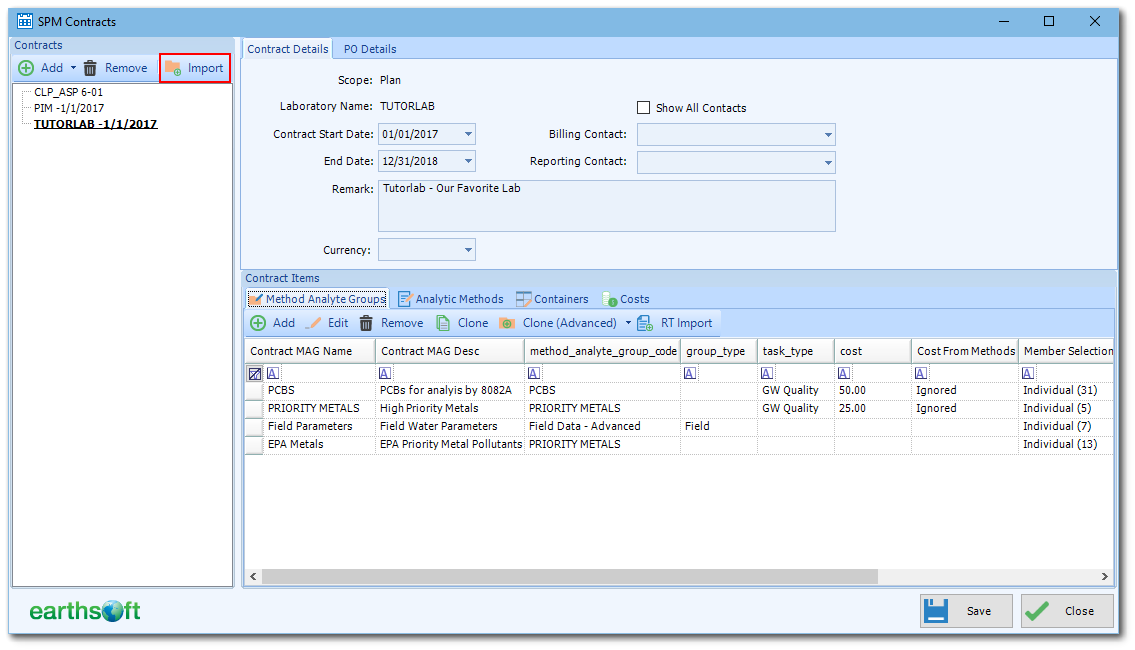
The Import Lab Contract(s) window opens. Select the plan from the top part of the window, which contains the existing Plan Codes and the contract to be imported. Select an available contract plan in the lower pane.
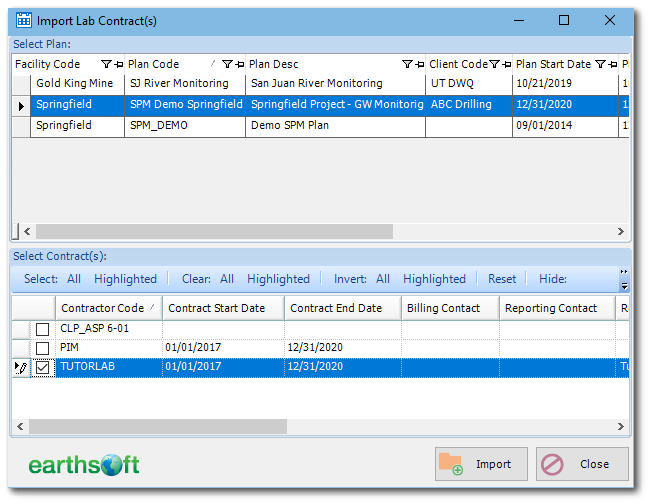
Select at least one contract to import, and click Import.
In a case where the selected contract is already defined in the current plan, SPM will ask to merge imported contract information with existing contract information. Imported MAGs, methods, containers, and cost data will be added to current contract.
Once the import procedure is complete, SPM will display a status message to that effect. Close the message to return to the SPM Contract window.