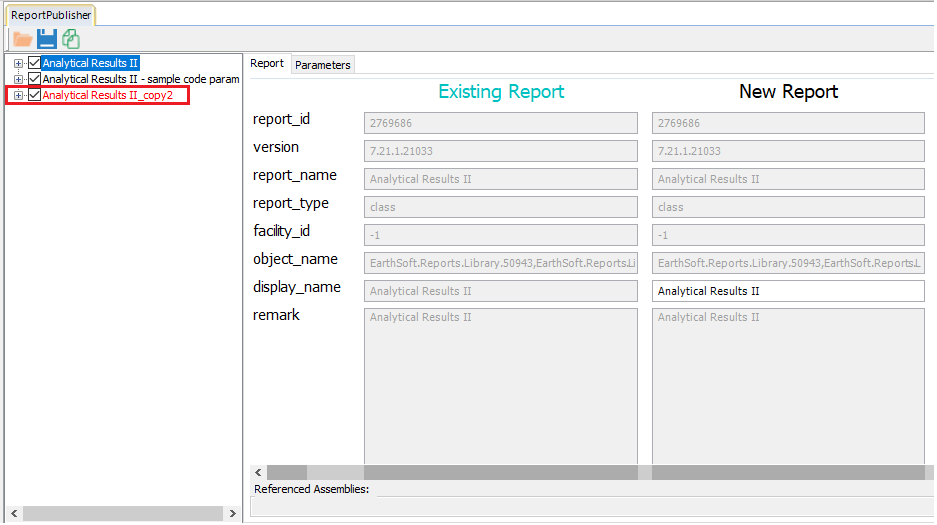•Create Multiple Copies of the Same Report
•Retain Old Versions when Publishing New Report Version
•Updating Multiple Copies of a Published Report
The Report Publisher can set up multiple copies of the same report, and even set up different versions of the same report to be available at the same time. Duplicate versions of the same report will need to be given different display names so that EQuIS can differentiate them. If two copies of the exact same report are present, EQuIS will choose to run the newest version, regardless of whether it is in the program folder or saved to the database.
When a report file is loaded into the Report Publisher, the list of reports to republish is populated by the ST_REPORT.REPORT_NAME field on the form. When the ST_REPORT.REPORT_NAME field has been altered, that report will not appear in the list of reports to republish for that specific report file.
This help topic is meant primarily for class reports (*.dll). However, these same steps can be used with SQL Reports (*.sql) and RDL Reports (*.rdl).
SQL Reports
When publishing a new SQL report with the same version on the same day, the code checks to see if the module already exists. If the user has uploaded the file twice with the same version and edited on the same day, it will not upload the file the second time due to database constraints. In this case, one of the workarounds below must be completed in order for a new version to be published.
1.Manually change the version_number in ST_MODULE of the previous record to a number lower than the current one (e.g. "7.20.4.20300" to "7.20.4.20299").
2.Save the new .sql file at least one day later than the previous version.
3.Delete the entry in ST_MODULE. Note that report customizations will be lost with this approach.
Create Multiple Copies of the Same Report
Having multiple copies of the same report allows the setup of these copies with differences in the parameter default value and visibility, if the parameter is required along with other parameter properties.
There are two ways to create multiple copies of the same report. The first method is the easiest.
Method 1
1.Open a report in the Report Publisher.
a.Click on Publish > Publish Reports in the Import section to the left of the Home tab ribbon of EQuIS Professional. Select the report file (such as a class report assembly, *.dll) to be loaded or
b.With the Open Dialog opened to Reports, click on Publish or right-click in the white space between the report listings and click the Publish Report(s) option, and select the report file.
2.Select the report to be copied from the left pane, after it is loaded in the Report Publisher Form.
3.Click the Copy button at the top-right of the form.
4.Use the Report Publisher Form to make sure the new copy of the report has the desired values for the New Report Display Name and for each parameter in the New Parameter properties.
Warning: The new report Display Name must be unique. If another existing report has the same Display Name as the new report, the new report will fail to publish. |
5.Make sure the new report is checked in the left pane of the form. Click the Publish button (Save icon) to publish the new copy of the report.
Method 2
The second way to create a copy of a report is by renaming the Display Name. If no existing report uses the default Display Name (as defined by the report assembly) when loading that report file in the Report Publisher, a new copy of the report will be loaded in the Report Publisher form with the default report Display Name, along with all existing reports.
1.Rename the Display Name (ST_REPORT.DISPLAY_NAME) of the existing report to be copied to something other than the default Display Name defined in the report file.
2.Open the report file in the Report Publisher by following number one in Method 1 above. Make sure a new copy of the report with the default Display Name is listed in the left pane of the Report Publisher Form. Follow numbers two through five in Method 1 above to finish publishing the new copy.
Storing the report assembly in the database when publishing multiple copies of the same report does not create multiple records of the report assembly in the database. Each report saved in ST_REPORT will point to a single record in ST_MODULE, referenced by the MODULE_ID column.
Retain Old Versions when Publishing New Report Version
When working with multiple versions of the same report assembly, EQuIS Professional and Enterprise applications will compare the different versions of the report that are accessible (either in the application bin folder or in the database), and will run the report using the newest version.
1.Rename the existing report's Display Name. It may be helpful to choose a name that is descriptive of the version. Also, if not already the case, make sure the old version of the report assembly is stored in the database. It is possible to use the Report Publisher Form to do both actions using the old version of the report assembly file.
2.Load the new version of the report assembly into the Report Publisher Form.
3.Uncheck the old version of the report, in the left pane. Select the new version of the report with the default Display name.
4.Check just the new version of the report in the left pane. Click the Publish button (Save Icon) to publish the new version of the report.
5.Select YES (when prompted) to store the report assembly in the database. Having unchecked the old version of the report allows it to keep its reference to the old report assembly in ST_MODULE, while the new version of the report now points to the new version of the report assembly in ST_MODULE.
6.Remove or rename any copy of the new report assembly file that is in either the EQuIS Professional folder (default location C:\Program Files\EarthSoft\EQuIS or, for per-user installation, %localappdata%\Programs\EarthSoft\EQuIS\) or Enterprise bin folder (default location on the server C:\Program Files\EarthSoft\Enterprise7\bin). Otherwise, when running the old version of the report, the application will run it using this new version.
To remove a report copy from the list of reports to be published for that report file, change the ST_REPORT.REPORT_NAME field for that report to a different value. The REPORT_NAME field is used by the Report Publisher form to find reports related to a specific report file.
Updating Multiple Copies of a Published Report
When multiple copies of the same report are published to the database (with different display names), they can all be updated when the DLL is republished. When bulk republishing, the report copy will always be updated when the DLL is republished. When manually republishing a report DLL using the Report Publisher, as long as the report copy is also checked (which it typically will be by default), then it will also be updated, as shown here: