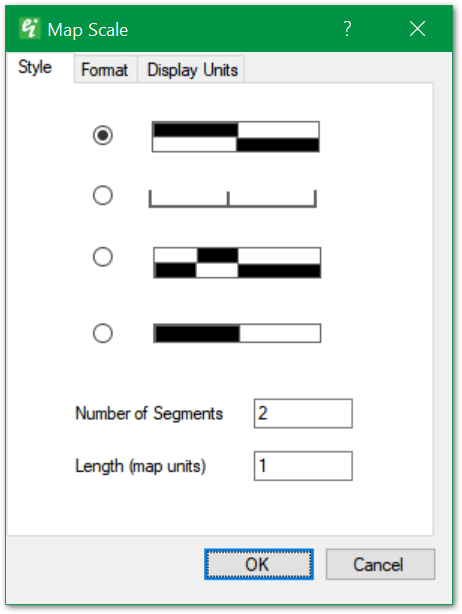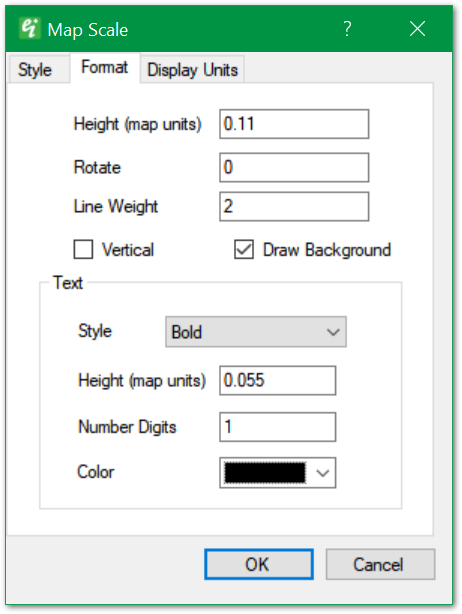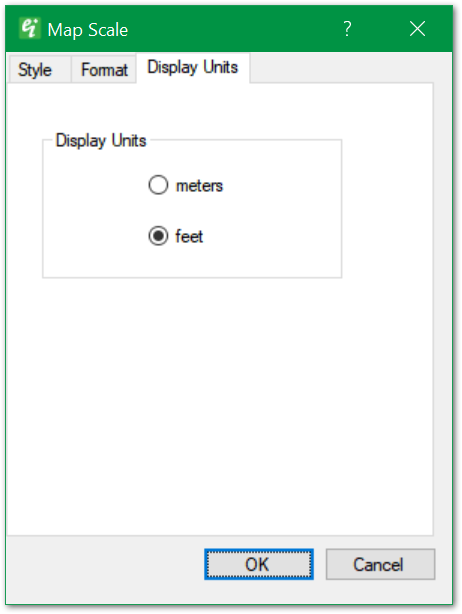To add or modify a map scale, select Insert > Map Scale from the main menu and the Map Scale dialog box will appear. Choose options from the following tabs:
Select the OK button to save changes.
|
Style: Select from one of four map scale format options.
Number of Segments: Specify number of segments to be included in map scale.
Length: Specify map scale length in real-world coordinates. |
|
Height: Specify map scale height in real-world coordinates.
Rotate: Specify rotation (counter-clockwise in radians). For example, 1.57 rotates the scale 90 degrees counter-clockwise.
Line Weight: Line weight in tenths of millimeters.
Vertical: Place check to draw map scale with vertical orientation (for 3D views).
Draw Background: Place check to draw background.
Text > Style: Specify text style.
Text > Height: Specify text height in real-world coordinates.
Text > Number Digits: Specify the number of decimal places.
Text > Color: Select text color. |
|
Display Units allows the user to select between "meters" or "feet".
NOTE: When connected to an EQuIS database, the Display Units are specified in EQuIS and therefore this option is not available. |