Form Name: Facility form
File Name: N/A
Software: EQuIS Professional
Source: EQuIS Professional install
Description: The Facilty form allows editing facility information and creating new facilities EQuIS Professional.
Installation Instructions: The Facilty form is included with the EQuIS Professional installer. No additional steps are necessary.
Overview:
Create New Facility
1.Log into EQuIS Professional and into the database where you want the new facility.
2.Click Forms ![]() on the navigation ribbon to open the Forms window.
on the navigation ribbon to open the Forms window.
3.Within the Forms window, double-click on Facility. This will automatically default to the details about that particular facility.
4.Click the New button, which is to the left of the Save icon.
5.Fill in the details of the new facility.
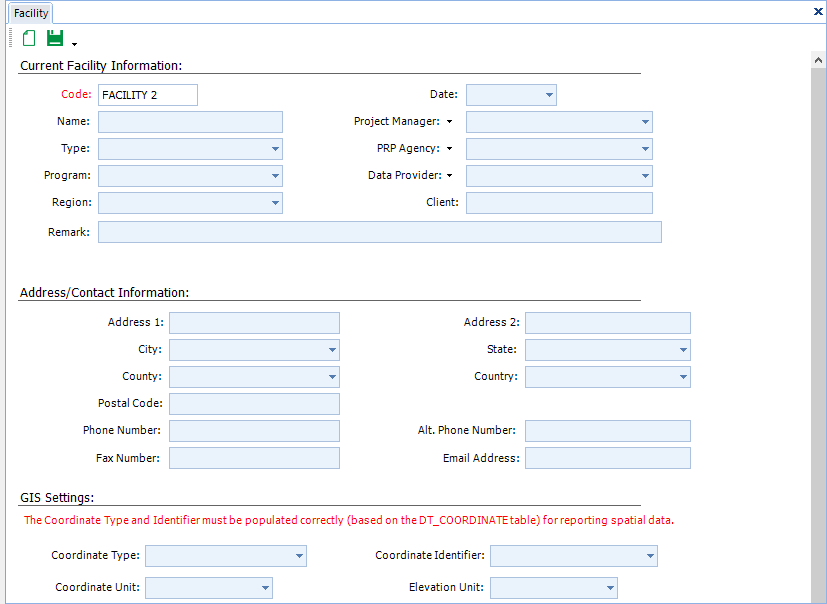
6.Click Save to save the new facility. You can now log in to your new facility.
Notes: •Required fields have been changed to red in the Facility Form. •DT_FACILITY.FACILITY_CODE, which corresponds to "Code" on the Facility Form, is constrained to be unique. When the Facility Form is opened, the current facility's information is prefilled and may be edited and saved. Outside of that scenario, an existing facility's data cannot be overwritten using this form. •When the "New" button is pressed, clearing the Facility Form, only a new facility may be created. If an existing facility is entered into the Code field, the database does not save due to the unique constraint placed on FACILITY_CODE by the database, although the "Save Successful" message still appears. |
Mapping Information
Current Facility Information
•Code = DT_FACILITY.facility_code
•Name = DT_FACILITY.facility_name
•Type = DT_FACILITY.facility_type
•Program = DT_FACILITY.program_code
•Region = DT_FACILITY.sys_region_code
•Date = DT_FACILITY.start_date
•Project Manager = DT_FACILITY.project_manager*
•PRP Agency = DT_FACILITY.prp_agency, using RT_COMPANY.company_code as the constraint*
•Data Provider = DT_FACILITY.data_provider, using RT_COMPANY.company_code as the constraint*
•Client = DT_FACILITY.client
•Remark = DT_FACILITY.remark
*These lists can be edited using the drop-down arrows next to the field name in the form.
Address/Contact Information
Fields in the form correspond to fields in DT_FACILITY.
Notes: •DT_FACILITY.state uses RT_STATE.state_code as the constraint. •The drop-down options for city, county, and country within the form are based on all database entries within those fields in DT_FACILITY. |
GIS Settings
•Coordinate Type = DT_FACILITY.coord_type_code, from RT_COORD_TYPE.coord_type_code
•Coordinate Unit = DT_FACILITY.coord_unit, using RT_UNIT.unit_code as the constraint
•X Min, Y Min, Z Min, X Max, Y Max, Z Max = correspond to fields in DT_FACILITY (e.g. x_min, z_max)
•Coordinate Identifier = DT_FACILITY.identifier
•Elevation Unit = DT_FACILITY.elev_unit, from RT_UNIT.unit_code
Further information on Facility Administration is available here.