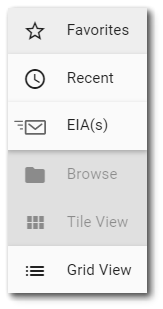The Report Chooser is used anywhere in the application where the user needs to select a report. Within the widgets, the name of the currently selected report (if applicable) is displayed by default. To select a different report or create a new report, click the Choose a Report button or name of the report. The Report Chooser will open and display available reports.
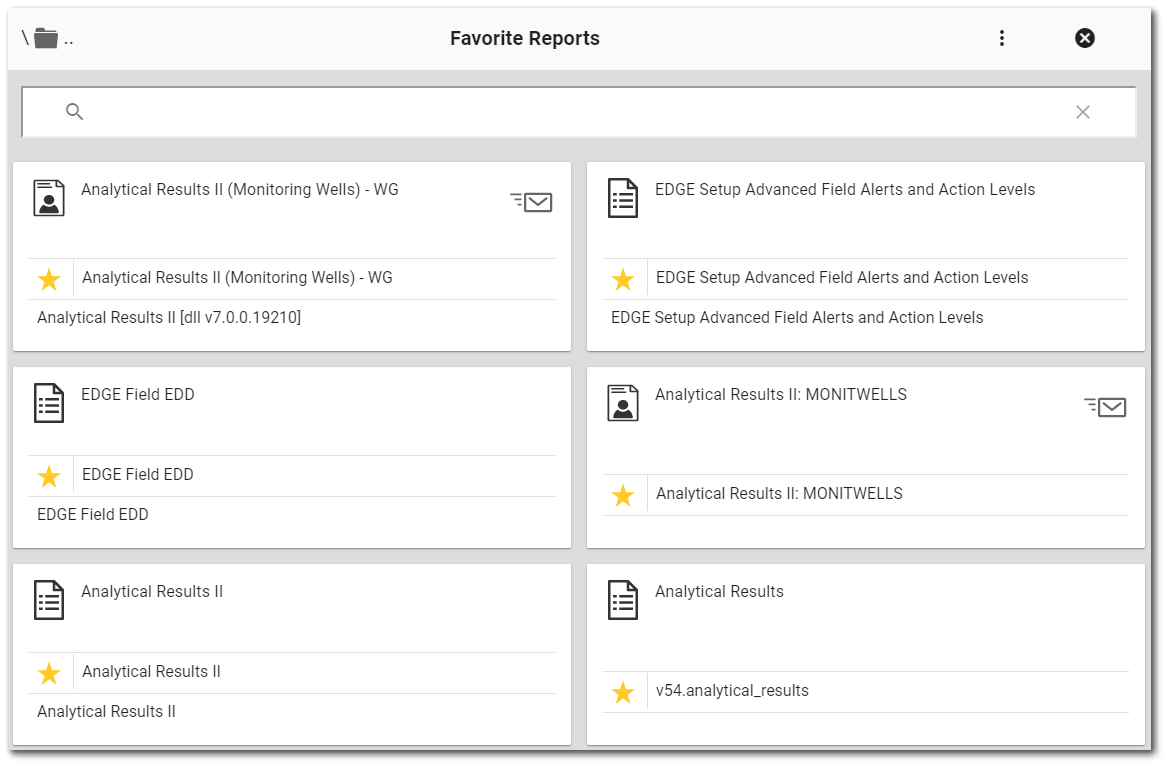
System reports are indicated by the system report ![]() icon.
icon.
User reports are indicated by the user report ![]() icon. User reports with associated scheduled EIA(s) will display the EIA
icon. User reports with associated scheduled EIA(s) will display the EIA ![]() icon in the upper right corner of the tile. These reports have the "hasEIA" property set to true, and selecting the icon will open a view to select an EIA associated with the report as a data source.
icon in the upper right corner of the tile. These reports have the "hasEIA" property set to true, and selecting the icon will open a view to select an EIA associated with the report as a data source.
Note: In the 7.20.4 Build, only the Data Grid widget and the EZView widget are able to consume EQuIS Information Agents (EIAs) as a data source. Broader implementation to other widgets is planned for future releases.
For the 7.20.3 Build and later, only scheduled EIAs are available as data sources in the Enterprise user interface. New Data EIAs will be available for use in widgets in a future release. New Data EIAs can be accessed from the GET /api/reports/{reportId}/events/{reportEventId}/data) endpoint. |
Functionality
The Report Chooser provides a variety of options to view and select reports. Select the More Options Favorites – Choose from a list of the user's favorite reports. Favorite reports are selected in tile view by clicking the star on the tile. This will change the star to gold, and that report will show up in the Favorites view. Recent – Choose from a list of recently used reports (sorted in reverse chronological order—most recently used first). EIA(s) – Selecting this view will display only grid reports with associated EIA(s) that have run and been stored in the ST_NOTICE_ATTACHMENT table as a Compressed Data Table (CDT) output type. Browse – Browse all reports accessible to the user. Tile View – This option will display the reports as large tiles (default view). Long report names may be truncated if they exceed the size of the tile. The full report name can be viewed by hovering the mouse over the report name. Grid View – This option will display the reports in list form. In addition to report name, this view displays the REPORT_ID and owner of the report. The grid view offers a filter functionality similar to the filter functions in EQuIS Professional. Users can filter reports using the Starts With, EndsWith, Contains, Equal, and NotEqual functions for the filter value. |
|
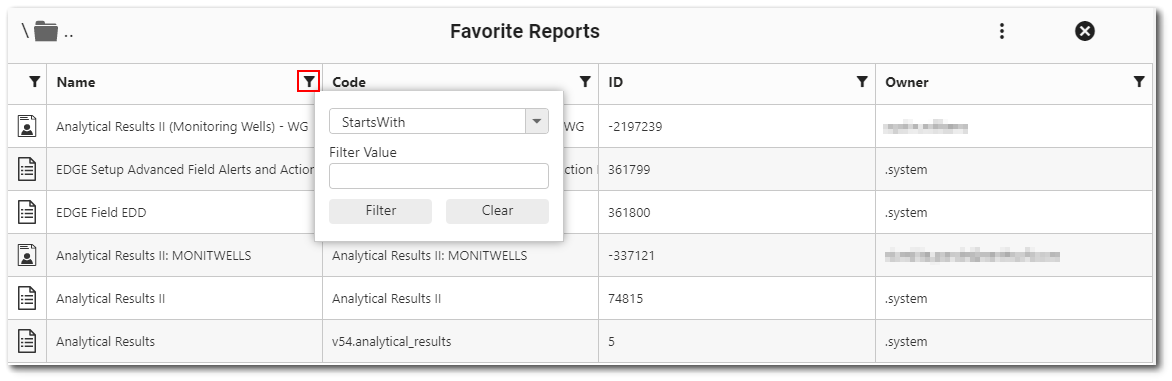
Once the desired report is found, simply click on the tile (Tile View) or row (Grid View) to select the report and close the Report Chooser.
Close Report Chooser – The ![]() icon closes the Report Chooser without changing the selected report.
icon closes the Report Chooser without changing the selected report.
Report Search Capabilities
Search available reports by entering a text string into the search box ![]() below the Report Chooser header. The display of reports will be limited to the search string. Note that the search string must be at least three (3) characters; searching one or two characters will not return results.
below the Report Chooser header. The display of reports will be limited to the search string. Note that the search string must be at least three (3) characters; searching one or two characters will not return results.
The Report Chooser can search through all folders, but the search option does not automatically search sub-folders. Thus, reports within sub-folders will not be found. A notice at the bottom of the search window indicates that additional results may be available and when the user selects the Search button, a search will be performed across all folders and sub-folders for any reports matching the search string. The search will temporarily reset the current folder structure. Clicking the ![]() icon at the end of the search box will clear the search and reset the user to the folder structure prior to the search.
icon at the end of the search box will clear the search and reset the user to the folder structure prior to the search.
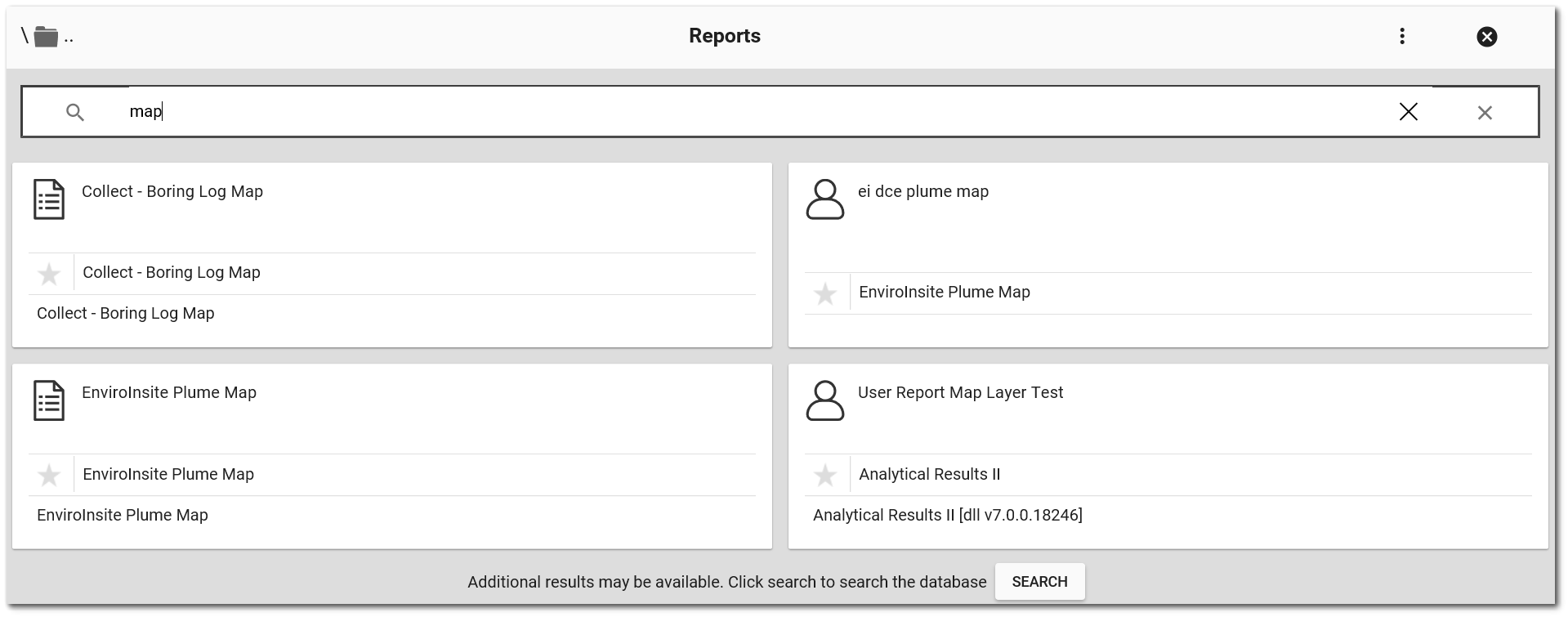
Editing Report Parameters
Clicking the Edit ![]() icon will open the Report Parameter Editor for the selected report. A user with editor permission on the selected report, may update the report. If the user only has viewer permission on the selected report, then any changes made to the parameters will require the report to be saved to a new report.
icon will open the Report Parameter Editor for the selected report. A user with editor permission on the selected report, may update the report. If the user only has viewer permission on the selected report, then any changes made to the parameters will require the report to be saved to a new report.
Many reports include facility as an input parameter. Use the Facility Chooser to select a facility.
Other parameters may be selected from a list or a calendar as applicable, and can be expanded or collapsed for better viewing.
Report Permissions vs Facility Permissions Logic
Effective permissions for a report will respect facility permissions. The database function equis.report_facility_id determines the facility associated with a report. The database auth function (i.e., equis.auth) will confirm user permissions are first checked against the facility, before checking permission on a report. If the report is associated with a facility (as determined by equis.report_facility_id) and the user does not have permission to that facility, then they will not have permission to that report (regardless of any other GRANT permissions to the report). If the user does have permission to the facility, then their report permissions are based on the effective permissions on the report (i.e., having permission to the facility does not automatically grant permission to the report).
The equis.report_facility_id function uses the following logic to determine the FACILITY_ID associated with a report. The first non-null value is used; if more than one of the following values is populated (potentially with different values), the first non-null value (based on the order below) takes precedence:
1.ST_USER_REPORT_PARAMETER.PARAM_VALUE [where PARAM_NAME = '@facility_id']
2.ST_USER_REPORT.FACILITY_ID
3.ST_REPORT_PARAMETER.DEFAULT_VALUE [where PARAM_NAME = '@facility_id']
4.ST_REPORT.FACILITY_ID
Virtual Folders
The Report Chooser contains three virtual folders to help in grouping reports: By User, By Facility, and By System Report. These virtual folders break down reports by their creator (By User), by the facility parameter or ST_REPORT.FACILITY_ID (By Facility), and by which report they are based on (By System Report).