Enterprise supports multiple EDP formats. If the user has proper permissions to the server and the database, setting up EDP formats for use is a two-step process:
1. Add EQuIS Format File to the Server or Database.
2. Update Enterprise to Use Format Files
Add EQuIS Format File
EQuIS Format files can either be added to the Server or Database.
Permission Prerequisites •Server Access – The ability to add the format files to the Enterprise 7 folder or alter folder permissions. •Database Access – The ability to add or edit records in the ST_CONFIG table (for adding additional formats). |
|---|
Add Format Files to Server
For standard installations, the server administrator can add the format files within the Enterprise 7 directory by adding a folder called Formats, if it does not already exist (e.g., C:\Program Files\EarthSoft\Enterprise7\Formats\EarthSoft). Using this structure will allow the application pool identity to have the same access to the formats folder as it does to the Enterprise 7 directory. If another directory is chosen, the folder permissions will need to be updated on the Format folder so that the IIS Application Pool Identity account has proper access to read and execute as well as list directory contents permissions on that folder.
The STRING_VALUE in the ST_CONFIG table will need to be updated with the Format path.
Add Format Files to Database
The zipped (*.zip) format file can be uploaded to the DT_FILE table using the Explorer Widget in Enterprise or the Docs and Photos Form in Professional.
The STRING_VALUE in the ST_CONFIG table will need to be updated with the DT_FILE.FILE_ID.
Update Enterprise to Use Format Files
When the Schema is created, Enterprise is configured with two sets of records in the ST_CONFIG table for two EQuIS formats: EQEDD and EFWEDD. Various default configuration settings have been applied for these formats and Enterprise workflow service agents; these should be reviewed and modified to meet user needs.
Administrators may use the Workflow Widget to modify workflow service agents or EQuIS format files and to add new format files. Alternatively, administrators can directly edit the records in the ST_CONFIG table to add or configure format files by following these steps:
1.Login to Professional and open the table ST_CONFIG.
2.Add a row and input the following details:
CONFIG_SECTION = efdManagementConfiguration
CONFIG_KEY = efd
OBJECT_TYPE = [format name] (e.g. EQEDD, EFWEDD, etc)
OBJECT VALUE = xsdFileName
STRING_VALUE =
a.If the format has been added to the Server, STRING_VALUE = the directory where it was loaded (e.g. D:/home/Formats/EarthSoft/EZEDD.zip).
b.If the format has been added to the database, STRING_VALUE = [DT_FILE.FILE_ID] (e.g. 156478) .
3.Add another row with the same CONFIG_SECTION, CONFIG_KEY, OBJECT_TYPE and:
OBJECT_VALUE = [commitType]. See EQuIS Format Definition Configuration for descriptions of the possible commitTypes.
STRING_VALUE = Default
4.Add another row with the same CONFIG_SECTION, CONFIG_KEY, OBJECT_TYPE and:
OBJECT_VALUE = acceptWarnings
STRING_VALUE = True or False
5.Optional setting. This record is not necessary for the other formats. The default format for the Enterprise instance should have a fourth row, with the same CONFIG_SECTION, CONFIG_KEY, OBJECT_TYPE and:
OBJECT_VALUE = isDefault
STRING_VALUE = True
6.Click Save. Click Refresh and see if new entries were added.
7.Restart the Enterprise workflow services on the server.
See the EQuIS Format Definition Management chapter and associated articles for more details on using the ST_CONFIG table settings.
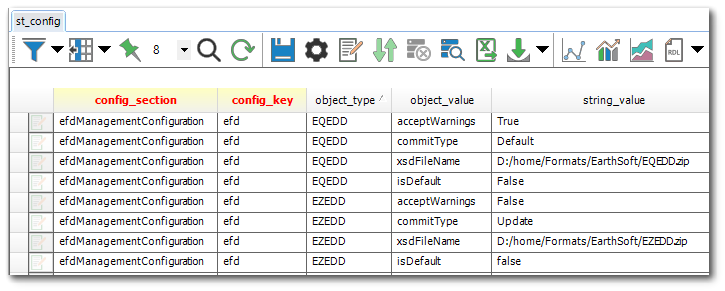
Warning: Do not make any changes to records in the ST_CONFIG table other than the intended records for modifying the EDP formats. |
|---|