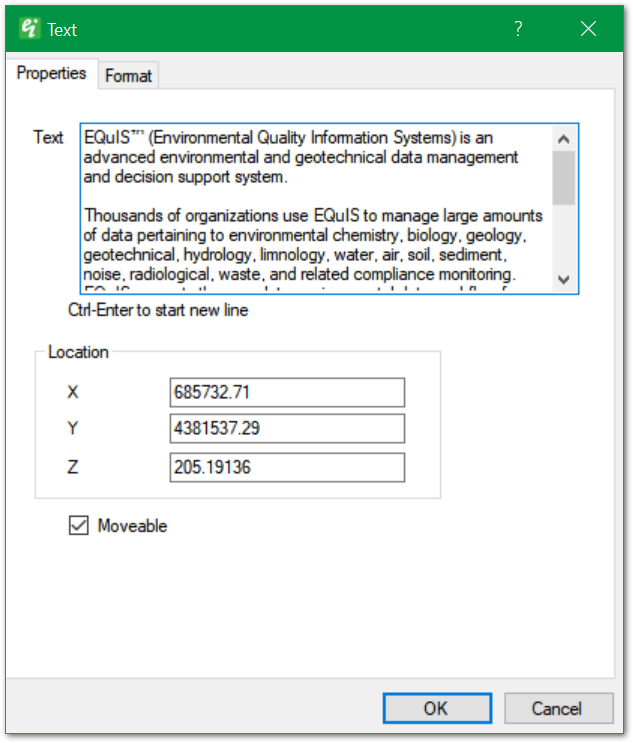Multi-line text is simply text that is displayed over multiples lines with a specified line spacing. Select Draw> Multi-line Text from the main menu to open the Text dialog box. Edit the text properties and format as desired. When entering multi-line text in the dialog box, line breaks must be indicated by selecting CTRL-Enter. Click the OK button to save changes.
|
Text: Enter the text string. Type Ctrl+Enter at the end of each line.
Location: Specify the insertion point coordinates.
Moveable: Place check to allow multi-line text string to be dragged within the view using the mouse. |
|
Height: Enter the character text height in map view coordinates.
Rotate: Specify text rotation about the insertion point in degrees counter-clockwise.
Box Width: Presently obsolete.
Line Spacing: Enter the line spacing (e.g. 1 for single-spaced, 2 for double-spaced, etc.).
Text > Style: Specify text style. Text styles are defined as document properties.
Color: Select text color.
Alignment > Horizontal & Vertical: Select text string's horizontal and vertical alignment relative to the insertion point.
Mask: The background mask is an outline around each character to enhance the visibility of text strings drawn over busy background images.
Mask > Color: Select background mask color.
Mask > Offset: Specify the mask width, expressed as a fraction of the specified text height. |