|
|
Click Groups in the Edit section of the toolbar in EQuIS Professional to open the Groups Form.
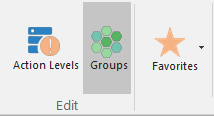
1.Select the group type in the left pane of the Group Maintenance window (e.g. Analyte) by clicking on the type next to the node.
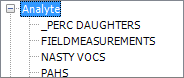
2.Click New Group on the New drop-down on the toolbar.
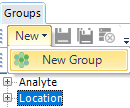
3.A new group is created with a blank Code.
4.Enter a new Group Code and click Save.
Group Details
Once a new group has been created, the other fields in the Group Details section are available for data entry. Note that Facility Id and Status Flag already contain default values that can be modified to better address user needs.
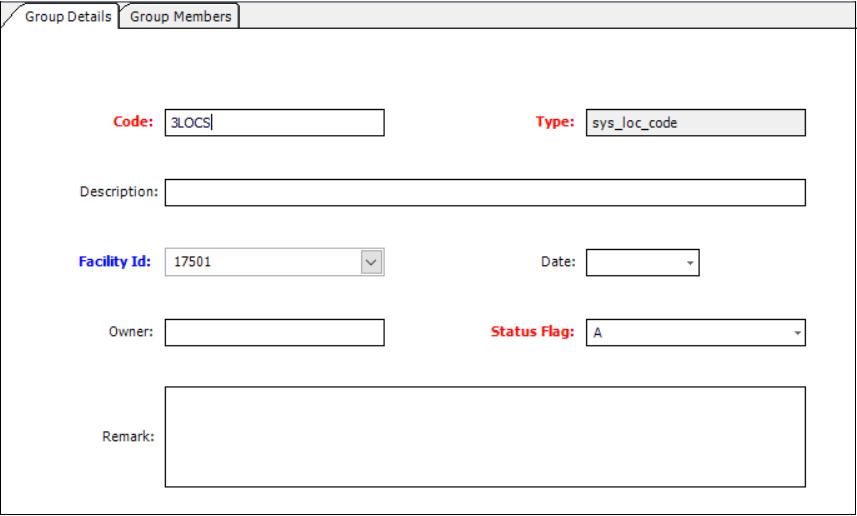
Warning: Words that are also SQL commands (e.g. 'UPDATE', 'DELETE') should not be included in the group 'Code' field as they will cause errors when generating related reports. |
Analyte Group Details
The only required field to populate in the Analyte Group Details section is the Code (GROUP_CODE). When adding a new analyte group (also known as a Method Analyte Group [MAG]), the GROUP_TYPE will default to analyte. Once saved, the GROUP_CODE entered by the user is the name that will appear anytime the group is used. The GROUP_DATE, GROUP_OWNER, and GROUP_DESC fields are not required.
The GROUP_DATE indicates the date the group was created.
The METHOD_YN, visible after the group is saved, indicates if the group allows analytes to be entered into the group multiple times to reflect varying analytical methods. The default value is Y indicating that the group does not allow multiple instances of a single analyte. Selecting N for METHOD_YN will allow users to include an analyte more than once and assign different methods for each analyte. This may be useful or required for certain reports (e.g. Total Metals and Dissolved Metals).
Group Members Field |
Source |
Details |
|---|---|---|
REPORT_ORDER |
This field can be used to specify the order in which the group members are reported. |
|
CAS_RN |
RT_ANALYTE |
|
CHEMICAL_NAME |
RT_ANALYTE |
|
ANALYTIC_METHOD |
RT_ANALYTIC method query on DT_TEST |
If METHOD_YN is set to N, users can enter analytes multiple times and specify multiple analytical methods. Whenever an analyte group specifies an analytical method, only results with that method will be reported. |
FRACTION |
RT_FRACTION query |
This field can be used to set the group to return results for multiple fractions (e.g. Total Metals and Dissolved Metals). |
MATRIX |
RT_MATRIX query |
This field can be used to set the group to return results for multiple or specific matrices. Whenever a query is run using any analyte group with a specified matrix, only the results for that matrix will be returned. |
EBATCH |
RT_ANALYTE |
Indicates the ebatch that the analyte was imported with. |
DEFAULT_DETECT_LIMIT |
||
DEFAULT_UNITS |
RT_UNITS |
This field can be used: 1.to define what unit(s) are displayed for a Field Method Analyte Group in EDGE, 2.as a check in the Verify Sample Units check in DQM, and/or 3.for the concentration unit(s) in EnviroInsite if REPORTING_UNIT is not populated.
This field is not used by EQuIS Standard Reports. |
DEFAULT_QUALIFIER |
RT_QUALIFIER |
|
REPORTING_DETECTION_LIMIT |
||
REPORTING_UNITS |
RT_UNIT |
This field can be used to specify the default REPORTING_UNITS for the group member when no other reporting units are chosen. |
STATUS_FLAG |
RT_ANALYTE |
|
Location Group Details
The only required field to populate in the Location Group Details section is the Code (GROUP_CODE). When adding a new Location Group, the GROUP_TYPE will default to SYS_LOC_CODE. Once saved, the GROUP_CODE entered by the user is the name that will appear any time the group is used. The GROUP_DATE, GROUP_OWNER, and GROUP_DESC fields are not required.
Group Members Field |
Source |
|---|---|
REPORT_ORDER |
|
MEMBER_CODE |
DT_LOCATION |
STATUS_FLAG |
DT_LOCATION |
When adding a new location to the Location Group, the RT_GROUP_MEMBER.MEMBER_TYPE will default to sys_loc_code.
Material Group Details
The only required field to populate in the Material Group Details section is the Code (GROUP_CODE). When adding a new Material group, the GROUP_TYPE defaults to material. Once saved, the GROUP_CODE entered by the user is the name that will appear any time the material group is used.
Group Members Field |
Source |
Details |
|---|---|---|
MEMBER_CODE |
RT_MATERIAL.MATERIAL_NAME |
Primary key |
COLOR |
RT_MATERIAL.RED_VAL RT_MATERIAL.GREEN_VAL RT_MATERIAL.BLUE_VAL |
The color field in the group members grid for material groups displays a color, rather than a text value. The values from the RED_VAL, GREEN_VAL and BLUE_VAL fields in RT_MATERIAL are converted into a Windows RGB color which is used to color the cell. Double-clicking this cell opens the standard Windows color dialog that can be used to change the color of the material. |
MATERIAL_DESCRIPTION |
RT_MATERIAL.MATERIAL_DESC |
|
PATTERN |
RT_MATERIAL.PATTERN |
The pattern field may be used to assign a text or numeric identifier to a material. However, for most third-party applications (i.e. LogPlot, RockWorks, gINT, etc.), the material name itself is the identifier, which means that populating the pattern field is unnecessary. |
STATUS_FLAG |
RT_MATERIAL.STATUS_FLAG |
Note: In Group Maintenance, you are now able to search for a specific analyte by typing in the CHEMICAL_NAME field of the filter row. |
Facility Group Details
The name of the facility group cannot be the same as one of its members, i.e. RT_GROUP_MEMBER.GROUP_CODE <> RT_GROUP_MEMBER.MEMBER_CODE.
The only required field to populate in the Facility Group Details section is the Code (GROUP_CODE). When adding a new Facility group, the GROUP_TYPE will default to facility. Once saved, the GROUP_CODE entered is the name that will appear any time the facility group is used.
As of EQuIS Version 6.5, the FACILITY_IDs for facility groups are automatically set to the negative of the RT_GROUP.EUID value.
Group Order
Columns DISPLAY_ORDER and REPORT_ORDER can be displayed in the Group Members tab. Either or both may be hidden by default for some groups; the Column Chooser can be used to show these columns.
Reorder the REPORT_ORDER by clicking on a group member in the Group Members tab and using arrow keys to move entries up and down. A save will be required to preserve the change in the database.
While they are similar, DISPLAY_ORDER and REPORT_ORDER have different purposes.
1.DISPLAY_ORDER: allows you to determine the order of group members as they appear on screen. For Analyte Groups, the DISPLAY_ORDER field is to allow multiple entries with the same CAS_RN for records that have different methods, fractions, etc., which it does by being part of the RT_MTH_ANL_GROUP_MEMBER table's primary key.
2.REPORT_ORDER: allows you to determine the order of group members as they appear in reports.
If you populate a group using the Groups interface, both DISPLAY_ORDER and REPORT_ORDER will be populated and they will be identical. Populating a group through another means (such as an EDD or manually in the table) will require unique REPORT_ORDER values to be used for that group. Otherwise, reordering the REPORT_ORDER of group members will not function as expected.
Copy Groups
The Groups GUI may be used to copy any type of group. To copy a group, change the Code (GROUP_CODE) on the Group Details tab and click Save As on the toolbar.
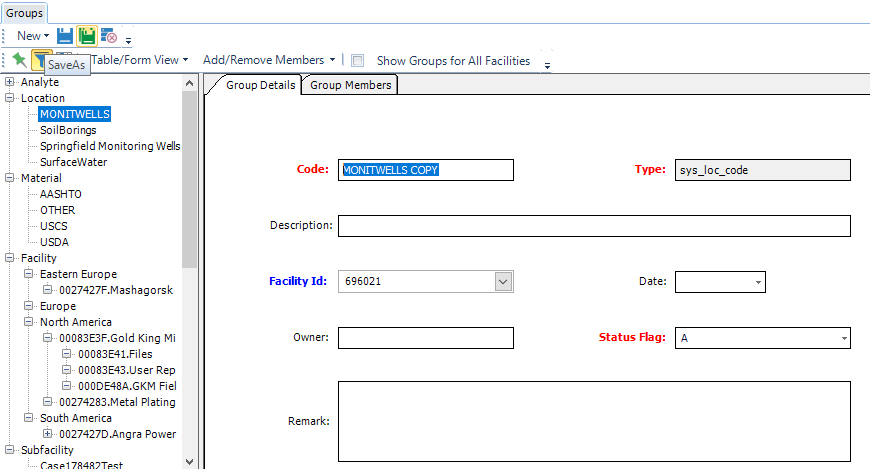
Create Groups of Groups
First create a new group either in RT_GROUP or in the Professional Groups UI. To create a parent-child relationship, add a new row in RT_GROUP_MEMBER with the following:
•GROUP_CODE = [Parent Group Code]
•MEMBER_CODE = [Child Group Code]
•FACILITY_ID = leave blank
•MEMBER_TYPE = GROUP_CODE
•STATUS_FLAG = A
Delete Group
Select the group from the left side under the Group type to delete it. Once the Group is highlighted, click the toolbar delete icon or right-click and select Delete from the menu.
EarthSoft.EQuIS.Forms.Groups