Group Members are the analytes, locations, or materials that will be included anywhere a group is used. Group Members can be added to a group from the list of Available Members.
To add Group Members, select one or more members from the Available Members section of the screen. Use the Ctrl or Shift key to select multiple members at once, then right-click anywhere on the Available Members grid and click Add Members or use the mouse to drag/drop the members from the Available Members to the Group Members list. Double-click on an Available Member to move it into the Group Members list.
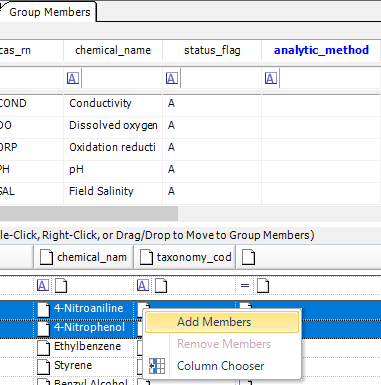
When Add Members is clicked, the highlighted member(s) will be added to the Group Members section of the screen. When all desired Members have been added, click Save ![]() on the toolbar.
on the toolbar.
Available Members
The Available Members lists are taken from populated values in reference and data tables. Users can add new members to the Available Members list by editing the appropriate reference or data table using the table maintenance interface. Click on the reference table icon ![]() . Choose the appropriate reference table (e.g. RT_ANALYTE) and add a new group member. It is important to note that the STATUS_FLAG of reference values should be set to A (for approved). Reference values with a STATUS_FLAG of R (for rejected) will not be included in the Available Members list.
. Choose the appropriate reference table (e.g. RT_ANALYTE) and add a new group member. It is important to note that the STATUS_FLAG of reference values should be set to A (for approved). Reference values with a STATUS_FLAG of R (for rejected) will not be included in the Available Members list.
Edit Group Member Details
Once members have been added to a group, the additional fields can be edited for more advanced reporting. To edit a member, select the member and use the Tab key on the keyboard to move from cell to cell or use the mouse to click on the cell to be edited. Once group members have been edited, click File and select SaveAs or click Save ![]() on the toolbar.
on the toolbar.
Remove Members from Group
To remove a member from a group, click on the group from the left side of the screen, then select one or more members to be removed from the Group Member section of the screen. To select members, highlight the entire row(s). Click Delete on the keyboard or right-click and select Remove from Group.
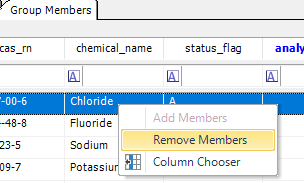
Note: When removing a member from a group in the Group Maintenance screen, the Report Order now automatically updates to reflect the removed member (on saving). |
Copy Groups
The Groups GUI may be used to copy any type of group. To copy a group, change the Group Code in the Group Details tab and then click SaveAs on the toolbar.
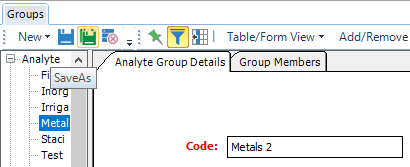
Delete Group
To delete a Group, select the group from the left side under the Group type. Once the Group is highlighted, click Delete ![]() on the toolbar or right-click and select Delete from the menu.
on the toolbar or right-click and select Delete from the menu.