The EQuIS Professional Workspace is a graphical user interface (GUI) that displays which reports, views, interfaces or tables may be open. The open items are displayed in tabs across the top of the Workspace as well as rows in the Workspace column on the left-hand side of the Workspace GUI. The Workspace GUI also displays the table and report ribbons for exporting data, adding filters, and pinning columns.
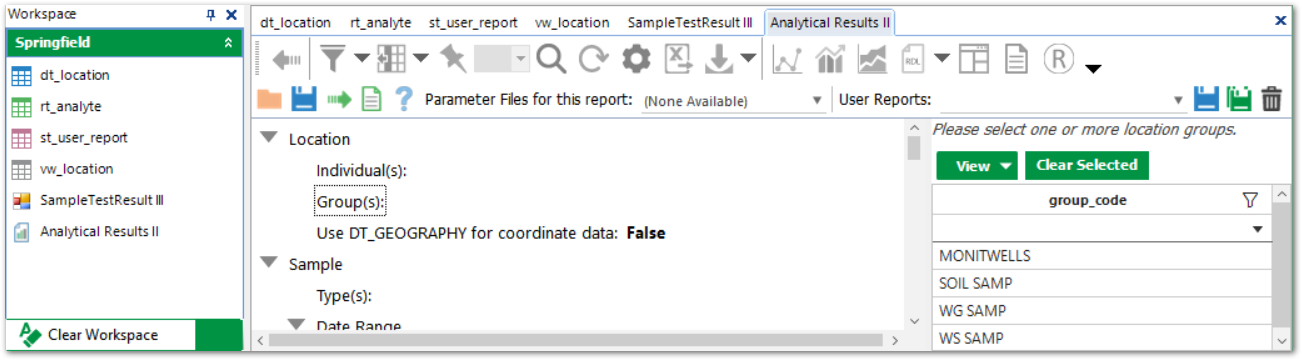
Close Workspace Items
•Close a tab to remove it from the tab list. It will remain in the Workspace GUI, and can be re-opened from the Workspace column.
•Right-click the item in the Workspace column and select Remove Item to close an item completely.
•Right-click the facility name in the Workspace column and select Remove Group to close everything within a given Workspace. The view of workspace items can also be changed within this menu, with options consisting of:
oSmall images
oSmall images with text
oLarge images
oLarge images with text
oLarge images with text below
•Click the Clear Workspace button, located at the bottom of the Workspace Panel, to close all items and groups.
•Click the pin icon on the Workspace bar to hide the Workspace.
•Right-clicking on the Workspace line will show the options: Dockable, Hide, Floating, and Auto Hide. You can also click and drag the Workspace pane to have it pop out of Professional or drag it to one of the other sides to dock it with a different alignment.