After specifying the Column &, Row Header(s) and Tabbed Data, additional options that control how the Crosstab Report is generated can be specified.
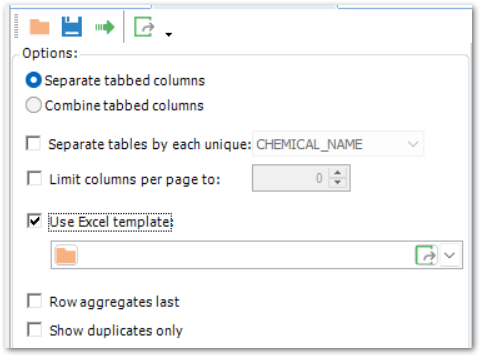
Crosstab Options Available
•Separate tabbed columns: Puts each of the tabbed values into a separate column. This is useful to visually distinguish the values or do further sorting or analysis of the final report.
•Combine tabbed columns: Combines all of the tabbed values into a single column using the specified format. Customize the format as desired using curly brackets and column numbers (starting at zero) to indicate the values from each of the tabbed columns.
•Separate tables by each unique: Allows for the simple creation of a separate Crosstab report for each unique value in the selected field. For example, to create a separate report for each different location, select SYS_LOC_CODE.
•Limit columns per page to: Allows for a limited number of columns per page. This is very useful when converting to a .pdf or when printing.
•Use Excel Template: Apply the Crosstab report data to a pre-formatted Excel template when exporting to Excel.
•Row aggregates last: If Row Aggregates are used, checking this box will display the Row Aggregates columns at the right end of the tabbed data output, rather than in the row headers.
•Show duplicates only: Checking this option shows only rows containing duplicate values and all columns are shown. This option can be used to quickly find any duplicate data in the Crosstab. See the note here about duplicates.
See the following Crosstab Reports Office Hours for more information:
•Exploring EQuIS 7 Design Crosstabs Office Hour
•EQuIS Ride-Along – Create Client-Ready Crosstab Reports
Notes: An appSetting can be set in your EQuIS.exe.config file to force all numeric values to numbers when exported to Excel:
The default value is False, so if the appSetting does not exist, only numeric columns will be exported as numbers. If the appSetting exists and is True, all numeric values will be exported as numbers, regardless of the data type of the column.
If working with a large set of data or if exporting to Excel is very slow, the steps below are strongly suggested.
1.Turn XlsForceStyle off by adding the line below into the EQuIS.exe.config, appSettings section.
2.Set Limit columns per page to of the Crosstab user interface to 250 or less, and/or 3.Add cell borders and/or any other formats manually in Excel (e.g. select all worksheets first, and add cell border lines that will apply to all worksheets of one operation) if necessary. |