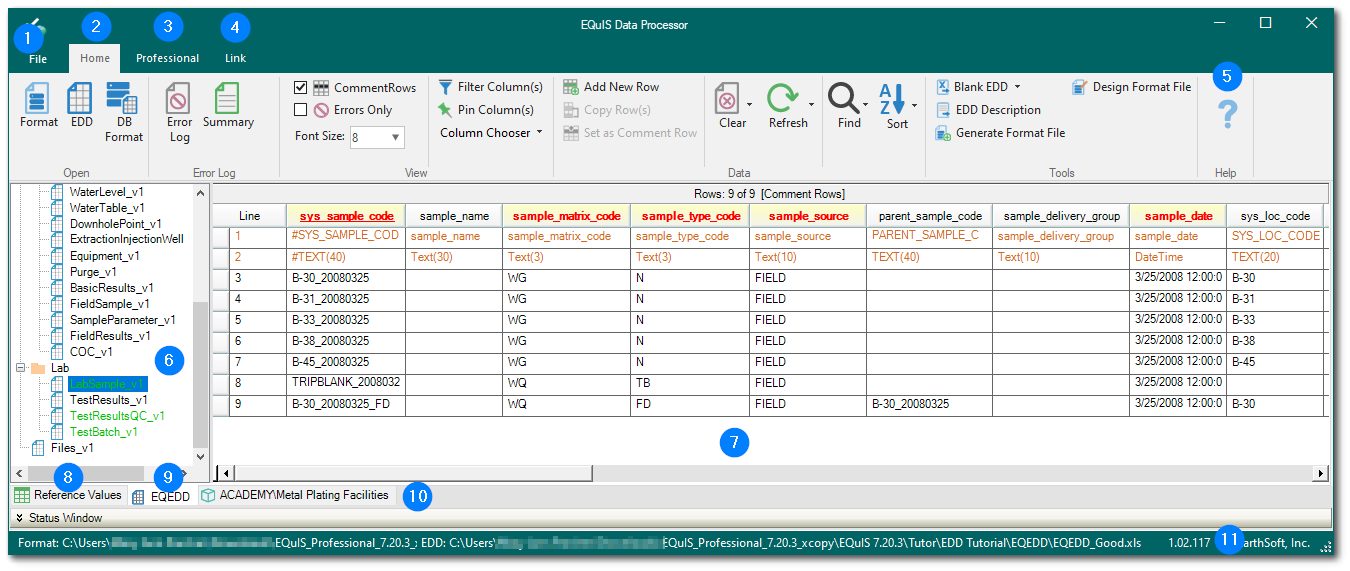The user interface varies slightly between Professional EDP and Standalone EDP. The Professional and Link ribbons are not available with standard licensing of Standalone EDP.
Feature |
Description |
|---|---|
1 |
Application Menu – The application menu is accessed by clicking the File tab or the EDP icon. It contains application functionality for opening EDDs and EQuIS formats, saving EDDs and reference values (Professional), accessing the Sign and Submit feature, registering license keys, setting application options, and linking to the online documentation. |
2 |
Home Ribbon – The EDP Home ribbon provides single button access for opening EDDs and formats, error summaries and logs, data viewing options, and tools for EDDs and formats. |
3 |
Professional Ribbon – The EDP Professional ribbon is available when launching EDP through EQuIS Professional and provides some analysis tools, tools for importing the data package into the EQuIS database, and export options (for formats with an EDD export file). |
4 |
Link Ribbon – The EQuIS Link ribbon is available with the Professional Premier Data licensing and/or the Geotechnical Module. Link is a powerful data mapping tool that can easily and repeatedly migrate a wide variety of input data sources to standard EQuIS EDDs. |
5 |
Help – The Help Button ('?') will open up context sensitive help from within EDP to the EarthSoft online documentation. |
6 |
The different sections of an EQuIS format are displayed in the left pane of the EDP workspace. |
7 |
The main EDP workspace displays the columns of the format sections and the EDD values in the data grid. This section also displays any data errors in the EDD. |
8 |
The Reference Values tab at the bottom of the EDP workspace displays the reference values used in the format. For EDP Professional, these values come from the database directly. For EDP Standalone, these values are read from the reference value file. |
9 |
The middle tab at the bottom of the EDP workspace displays the name of the currently opened format. Clicking this tab displays the sections of the format file as well as the data being checked. |
10 |
The third tab at the bottom of the EDP workspace displays the database name and the facility to which the user is currently connected. This tab is only available for EDP Professional users. This tab also displays the data from the EDD in the EQuIS data structure and tables, after it has been created and prior to committing the data to the database. |
11 |
Information Bar – The EDP information bar displays the current EQuIS format file path, format file name, version, and author. If applicable, the file path and name for the currently loaded EDD file is also displayed. |