When opening tables in EQuIS Professional, the general size of the table is visible and can help determine how to open the table. In the Open dialog, select either data tables, reference tables or system tables.
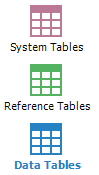
In the actual list of tables, the size of table is seen based on a bar on the right side of the icon. This bar represents the number of rows available (i.e. the number of rows in the facility logged into). If the database is a version prior to 6.5, the bar represents the total number of rows in the table. The bar changes from a blue=>green=.>yellow=>red and includes tic marks at 10, 100, 1,000, 10,000 and 100,000. An example is shown below.
![]() table with less than 10 rows
table with less than 10 rows
![]() table with less than 1,000 rows
table with less than 1,000 rows
![]() table with 1,000,000 rows or more
table with 1,000,000 rows or more
Hover the mouse over the table, and the tool-tip will display the row count for the table.
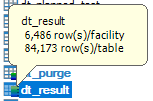
If the number of rows in the facility is different than the total number of rows in the database, the tool-tip will show both row counts. If they are the same, which is generally the case with RT_* tables or if there is only one facility in your database, you will only see the row count for the table. In addition, if the database itself is still a version prior to 6.5, you will only see the total number of rows in the database, since the facility-specific row counts were not available in earlier versions (i.e. table function EQUIS.TABLE_ROW_COUNT).
The number of rows is captured once when initially opening tables in Professional, but for performance reasons does not refresh until you close and reopen Professional or connect to a different database or facility. In addition, the total row count on the table is based on statistics gathered by the database engine, and if not refreshed may not represent the exact number of rows in the table. If this occurs, the DBA should be able to refresh the database or table statistics.
Along with the icons representing the number of rows available in the table, the table name will be blue if there are rows available, and black if the table is empty.
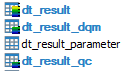
DT_RESULT, DT_RESULT_DQM, and DT_RESULT_QC contain data. DT_RESULT_PARAMETER is empty as indicated in the image above.
Based on the row counts, you may want to open the table without data. For example, if a table contains more than 1,000 rows, you may want to open the table without data and then apply a filter to return just the data you are interested in. This can be done by selecting the Table option (i.e. table only, no data) in the Open drop-down to the left of the Open button.

This option is not always available or may not include the Table (all rows in database) selection, e.g. RT_* tables do not show this, and ALS users may also see restrictions here.
Note: Actual performance opening a table depends on the size of the table (both number of rows and columns as well as what data is stored in the table), the network speed, and other factors. As such, 1,000 may be the point you desire to open a table without data, and for others it may be 10,000 or more. |