Form Name: Coordinate Converter Form
File Name: EarthSoft.Forms.Library.71938.dll
Software: EQuIS Professional
Source: EQuIS Professional install
Description: The Coordinate Converter Form allows you to convert coordinates stored in DT_COORDINATE from one COORD_TYPE to another. This form is found in the forms section in the Open window.
Installation Instructions: The Coordinate Converter Form is included with the EQuIS Professional installer. No additional steps are necessary.
Overview:
Note: Prior to making changes with the Coordinate Converter Form, we strongly encourage users to create a database backup. Changes made by the form are permanent and irreversible alterations to records in DT_COORDINATE.
Do not use the filter within the form's data grid. It results in the error shown below when the 'Add New' or 'Replace Existing' button is clicked.
Index was outside the bounds of the array. at Infragistics.Shared.SparseArray.ValidateIndex(Int32 index) at Infragistics.Shared.SparseArray.GetItem(Int32 index, ICreateItemCallback createItemCallback) at Infragistics.Win.UltraWinGrid.RowsCollection.get_Item(Int32 index) at EarthSoft.Forms.Library._71938.CoordinateConverter.DoConversion() at EarthSoft.Forms.Library._71938.CoordinateConverter.btnDoConversion_Click(Object sender, EventArgs e) |
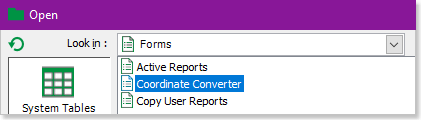
Note: ALS users must have Edit or Owner permissions for the facility to run and save conversions. |
Data Section
The data section pulls from tables and data that is already in your database. This section is where you tell the Coordinate Converter Form what coord type that you want to convert from.

Source
Select the source Coord Type and Identifier (both required) for conversion.
•The Coord Type drop-down lists the available coord types from RT_COORD_TYPE, where the SRID field is populated with a Well-Known ID published by ESRI. Other coord types (i.e., non-ESRI or missing valid SRID) are not supported for conversion.
•The source Identifier drop-down is populated from DT_COORDINATE.
The source Coord Type and Identifier selections filter the grid at the bottom of the form for review of records ready for conversion.
The clear filter buttons will clear the individual filter selections.
Note: EQuIS mapping and coordinate functions rely on the RT_COORD_TYPE.SRID field to define the coordinate system used for the given COORD_TYPE_CODE. The SRID (Spatial Reference IDentifier), also know as an an EPSG (referring to the European Petroleum Survey Group, publisher of the list of coordinate systems) is a universally recognized numeric code used to indicate the coordinate system being used.
If you need to find an EPSG/SRID for your coordinates, the simplest way is often to just use Google. Generally, the top results will be from one of the two following websites containing comprehensive lists of EPSG/SRID values: |
Target
Select the target Coord Type and Identifier (both required).
•The Coord Type drop-down lists the available coord types from RT_COORD_TYPE, where the SRID field is populated with a Well-Known ID published by ESRI. Other coord types (i.e., non-ESRI or missing valid SRID) are not supported for conversion.
•The source Identifier drop-down is populated from DT_COORDINATE. The add identifier button allows you to add a new identifier to the converted result.
Convert Coordinates
Once the source and target inputs are populated, the grid will be filtered and available for row selection to run the conversion on.
Use the Select All button or click rows in the grid to select individually.
![]()

Click Add New to create new records of the converted coordinates in DT_COORDINATE. The grid will update to show the pendiing new records in light blue.
Click Replace Existing to replace the selected records with the converted coordinates in DT_COORDINATE. The grid will update to show the pending new records in light blue, along with the records that will be replaced shown in red.
Conversions are generated using the projection engine of ESRI's ArcGIS API for JavaScript, as documented here. Conversions can only be completed if the value of the ESRI geometry server referenced in the ST_CONFIG table is valid. By default, the ESRI geometry server chooses the best transformation based on the input data and spatial references.
For both conversion options, a validation process is run on the input fields to make sure that none are null or empty.
The OBSERVATION_DATE field is populated with the current date, and the remark field of the converted row is populated with a "Generated by Converting Coord Type: 'COORD_TYPE_CODE' Identifier: 'identifer' to Coord Type: 'COORD_TYPE_CODE' Identifier: 'identifer'" statement.
Note: Elevations are not converted. |
Once the validation completes, the Back ![]() and Save
and Save ![]() toolbar options are enabled.
toolbar options are enabled.
Review the highlighted rows to ensure expected output.
Select the Back button to change inputs or selected rows.
Select the Save button to complete the conversion process. This will append the converted values in new records or replace the original coordinates with the converted values in the database (for add New or Replace Existing button selection, respectively). A confirmation window will display how many records were saved.
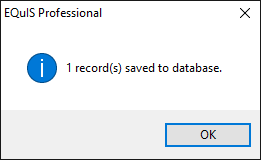
Note: Any records in DT_COORDINATE added or modified by the Coordinate Converter form will have a null EBATCH value. Thus, if you load an EDD with a new location and coordinates for that location, then use the Coordinate Converter form to modify the coordinates, you will be unable to rollback the EDD because doing so would leave orphan records in DT_COORDINATE.
To resolve this issue: 1.Modified records can be deleted from DT_COORDINATE before performing a rollback, or 2.The ebatch of the converted coordinates can be manually populated (to match the ebatch of the original EDD). |
After the Save process, the Coordinate Converter Form is refreshed with all the new data from DT_COORDINATE.