After loading data into a database, issues may arise that necessitate removing the data and the data package from the database. Removing a complete data package is called a Rollback. Each data import session is automatically assigned an EBATCH number. The Rollback feature in EDP allows the removal of data by determining the EBATCH number associated with the bad data, and then removing each record from all of the tables related to that EBATCH.
Notes: •The Rollback will not be successful if the referential integrity of the data is broken as a result of the rollback. For example, if a reference value was added using EDP with other data — and it is determined that this other data is faulty — it is only possible to remove that data if no other data in the database uses the reference values associated with the reference values in the same EBATCH. •If any non-EQuIS tables exist in the database, their names must not contain special characters. If special characters do exist in the table names, the Rollback may fail with the error:
|
Perform an EDD Rollback
1.Click Data Tables ![]() in EQuIS Professional located in the Open group on the Home tab.
in EQuIS Professional located in the Open group on the Home tab.
2.Select the data table with data to roll back (e.g, select DT_SAMPLE).
3.Within this data table, scroll to the right until the EBATCH field is the right-most column.
4.Click the EBATCH column header twice to sort the column in descending order (so that the small arrow in the header points down).
5.Make a note of the EBATCH value to roll back.
6.Open EDP by clicking the icon ![]() located in the Import group of the Home tab.
located in the Import group of the Home tab.
7.Click Rollback (located in the Package group on the Professional tab). The EQuIS Import Rollback window contains the same information as the ST_EDD_BATCH table. Identify the exact EBATCH to be removed.
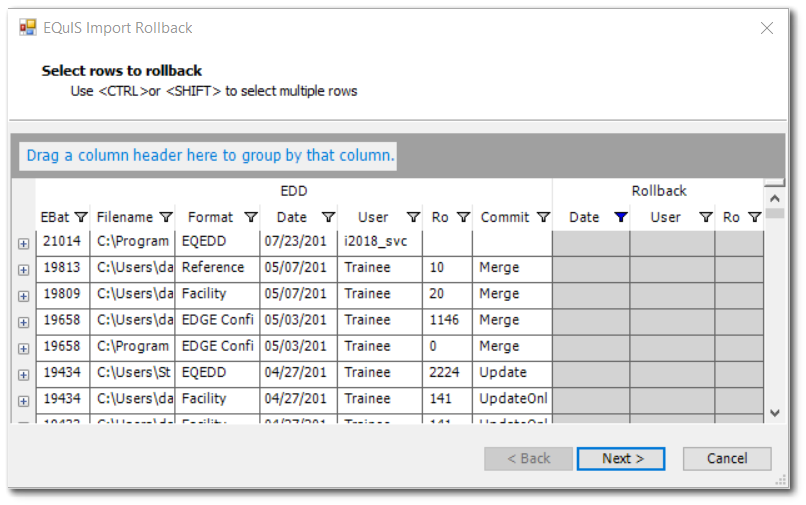
Note: Commit types included in the ST_EDD_BATCH table correlate to the commit types displayed in the EDP Commit button drop-down menu as follows:
|
8.Highlight the EBATCH record to roll back.
9.Click Next >.
10.To confirm, click the record to roll back and then click Rollback >.
11.Click Finish.
Once the process is completed, it is possible to confirm the Rollback process was successful and that the data was completely removed from the database.
Confirm the Rollback was Successful
1.Close EDP.
2.In EQuIS Professional, click Data Tables ![]() .
.
3.Open the data table on which the Rollback was performed (e.g., DT_SAMPLE) and double-click the EBATCH column. The EBATCH selected to rollback should no longer be listed in the corresponding data table. Note that the rollback information is stored in the the ST_EDD_BATCH table.