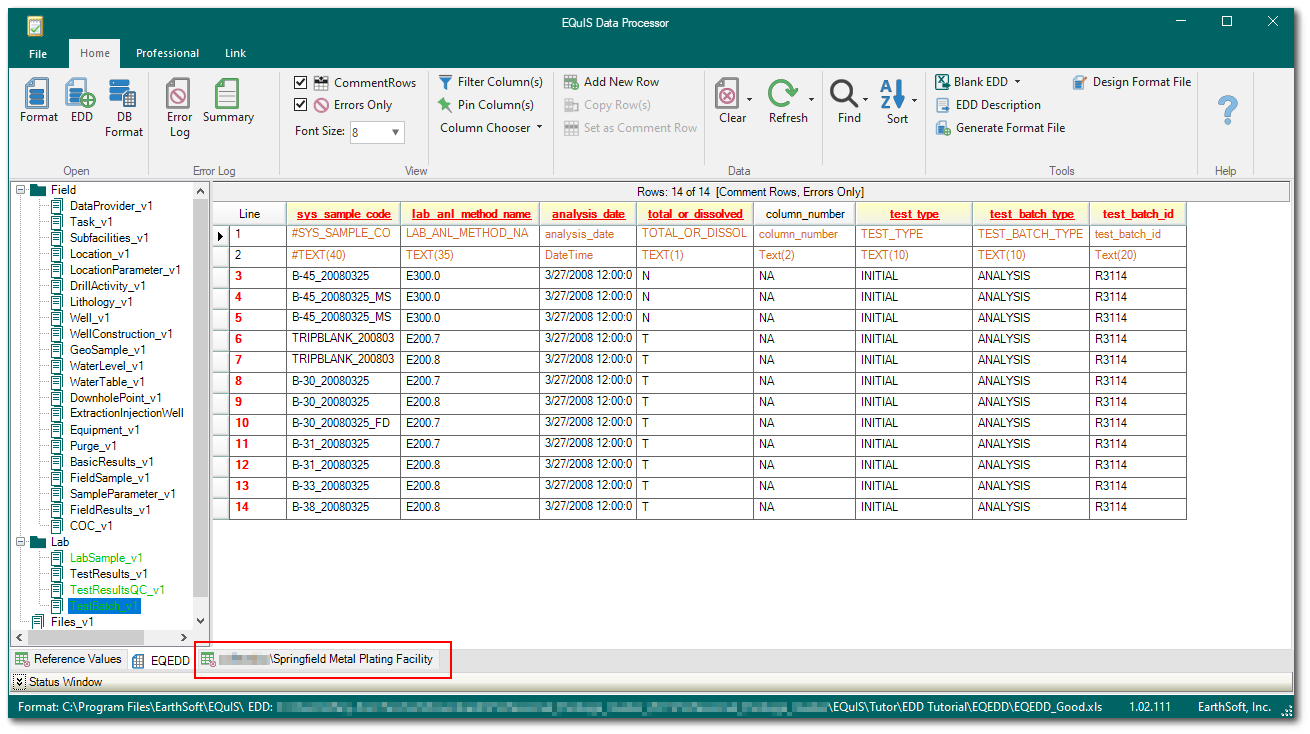Once any errors have been resolved in the dataset, create a package. During package creation, all of the data are checked against the business rules that are included in the selected format file, and then configured into the EQuIS data table format. The data are not placed into the database however, they are placed into the Database/Facility Preview Tab for review. This ensures that the data were placed into the EQuIS table structure as required. A review of the Database/Facility Preview Tab is recommended each time a package is created.
Creating a Package
The Package is the EDD data that have been converted into the EQuIS data structure (tables and fields) before they are committed to the database.
Create a Package
1.In the main EQuIS window, click the EDP button (located in the Import group on the Home tab). This will launch the EQuIS Data Processor (EDP).
2.In EDP, on the Home tab, click the Format button and load a format.
3.Load or edit data.
4.On the Pro tab, in the Package group, click the Create button. A Please Wait window appears while the package is being created. The package can be canceled at any time while EDP is still processing the data by clicking the Cancel button. Canceling the package will stop EDP from processing any more rows in the format tab. Processed rows with errors will be left in the format tab and rows without errors will be moved to the package/database tab.
Notes: •It is possible to set the option for EDDs to be "saved" (or not) during the Create step. The options include: "Ask", "Don't Ask" or "Always Save". •When saving a package in EDP Professional, the server, database and format name have been included to prevent the package from being loaded to a different server, database or format. |
Tips: •The Create step is analogous to the temporary database concept from EQuIS 3. •Errors when Committing Data: In the event that an error occurs at the Create or Commit step in Enterprise EDP, only the Administrator for that workflow Agent (in EDP, also referred to as the FileProcess) is notified. The administrator is determined by looking in ST_SERVICE_RESERVATION.USER_ID for the FileProcess agent. That USER_ID value is then joined to the ST_USER table to find the user account (i.e. the administrator for that workflow agent). •EDP errors may be viewed in the create dialog. If the error is not completely visible, a horizontal scroll bar will appear, allowing the error to be read in its entirety. |
Database/Facility Preview Tab
Note: The processing screens for "Create" and "Commit" now display "Create" and "Commit" respectively. |
Feature: Evaluate Non-Primary Key Fields: A feature has been added to EDP that compares the EDD row with the package row during the create step. If any of the values are different between the two rows, an error will show in the progress log. By default, this feature will show the error, but will continue processing the rest of the mappings for the row. By adding a record to ST_CONFIG, this feature can be turned off or changed to stop processing the rest of the row mappings when a difference is found. The structure of the ST_CONFIG record is as follows: CONFIG_SECTION = EarthSoft.EDP.EddMapping CONFIG_KEY = RowDifferenceError OBJECT_TYPE = <Pro or Enterprise> OBJECT_VALUE = <user name or null for everyone> STRING_VALUE = <ShowAndStop, ShowAndContinue, or DoNotShow> |
EarthSoft_EDP.Forms.EddProcessor