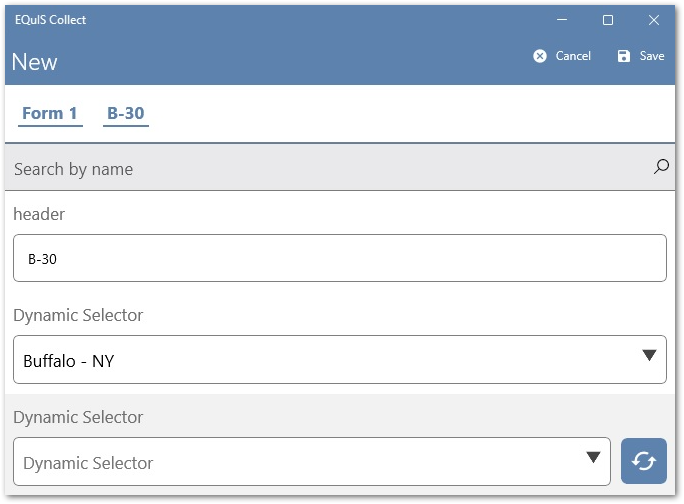The "Dynamic Selector" field type generates a list of selector values that is produced by a static or dynamic JSON (JavaScript Object Notation) array and uses a unique attribute called "CODES" to generate the array. A static array is defined by hard coding a JSON array as a value in the CODES attribute while a dynamic array can be generated in the CODES attribute by using a JARRAY function to produce an array from active data collection and/or pre-populated data. The Dynamic Selector JSON array must include a unique key titled "code" and can include an optional key titled "description". The Dynamic Selector feature may be used in conjunction with the JREMAP function, which allows an existing array to be updated and formatted to use the "code" and "description" keys. Since a JSON formula generates the Dynamic Selector list, users are not required to be online. The Dynamic Selector has the following additional options that can be set when editing the field.
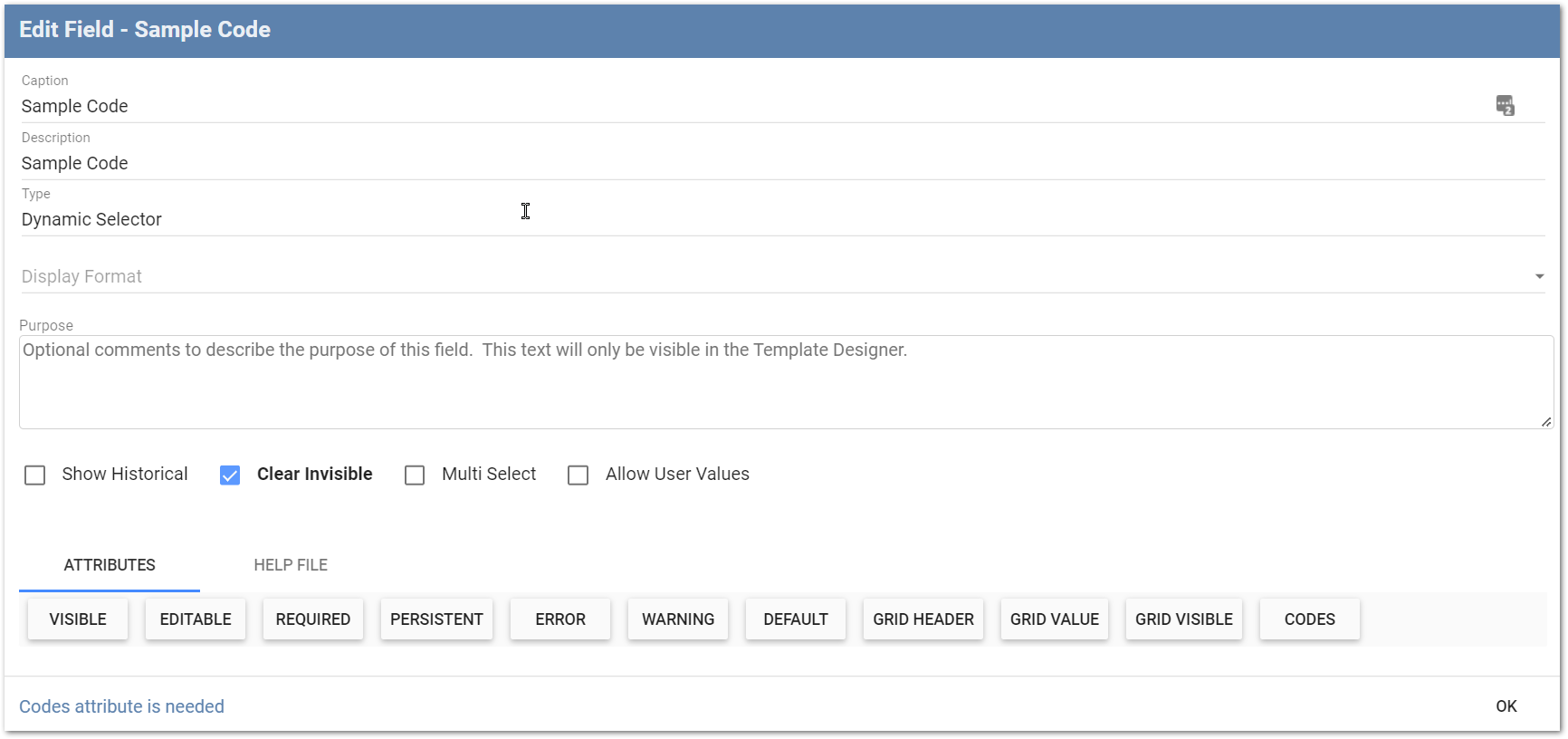
Note: The Dynamic Selector JSON array "code" and "description" keys must be lower case. |
|---|
Display Format – Show the Code, Description, or some combination of them in the selection list or buttons displayed to the user in Collect Mobile on their device. The list will be displayed alphabetically based on the selected Display Format.
Note: If the Display Format is set to Description only, but a description has not been defined, the Code will be displayed. |
|---|
Code Delimiter – Used when selecting a combination of Code and Description for the Display Format option. Sets a character (e.g., dash or hyphen) used to separate the Code and Description values. Check the Space box to use a space as the separator.
Multi Select – Checking the Multi Select box allows users to select multiple values from the list.
Multi Select Delimiter – Sets a character (e.g., hyphen or comma) used to separate each of the options chosen by the user. Check the Space box to use a space as the separator.
Allow User Values – Checking the Allow User Values box allows users to manually add values to the list in Collect Mobile (see example below). Each code must be unique to be added to the Dynamic Selector list.
Note: If the Dynamic Selector has "Allow User Values" enabled, and a user adds a value using "Add an option", a deselected user added value will remain in the list until the form is closed, at which point the deselected value will be removed. |
|---|
Example Demonstrating "Add an option" in Collect Mobile With "Allow User Values" Enabled
1.Select "Add an option".
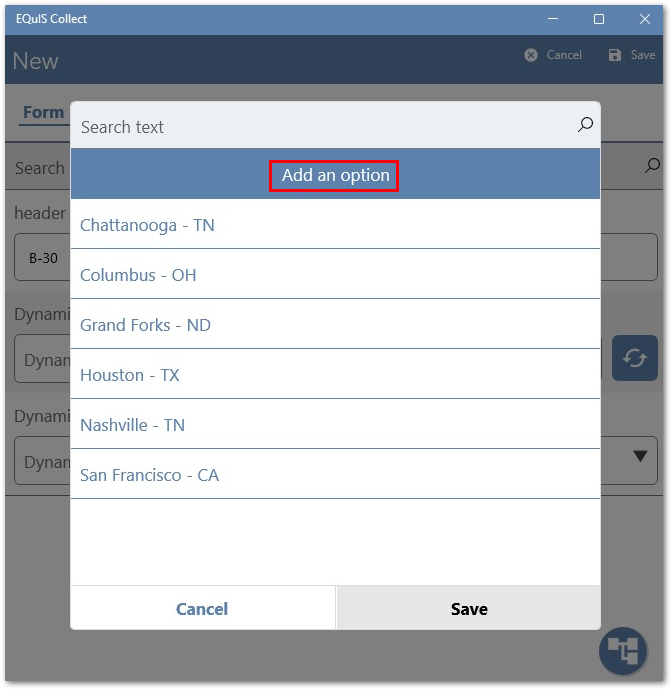
2.A dialog opens for populating the "Code" field, which is required, and the "Description" field, which is optional.
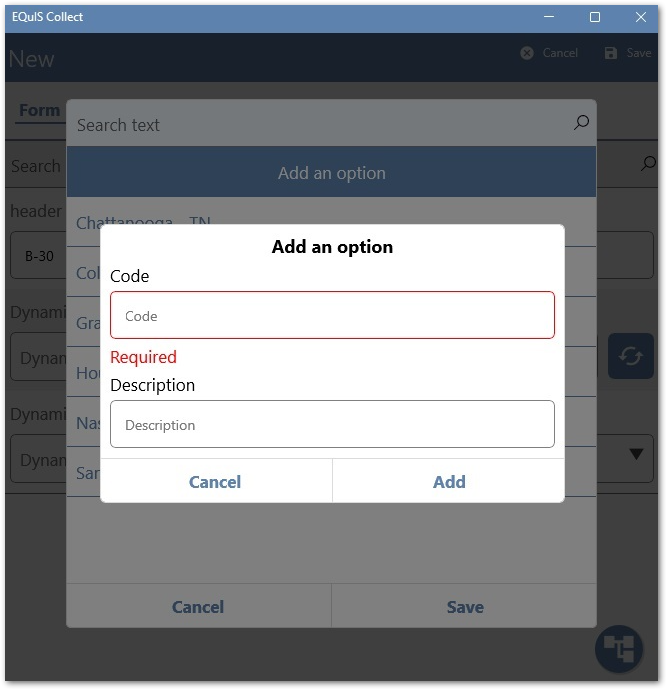
3.Populate the required "Code" field and the optional "Description" field, then select "Add".
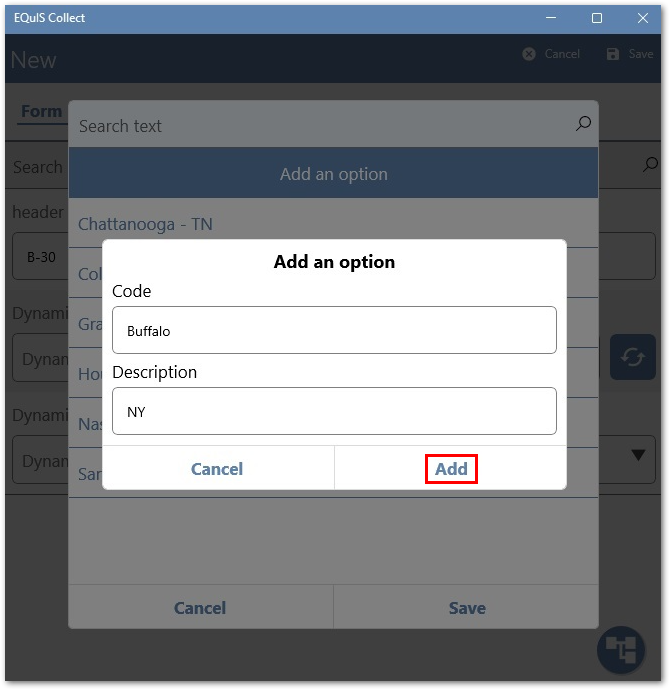
4.Select "Save" to close the dialog.
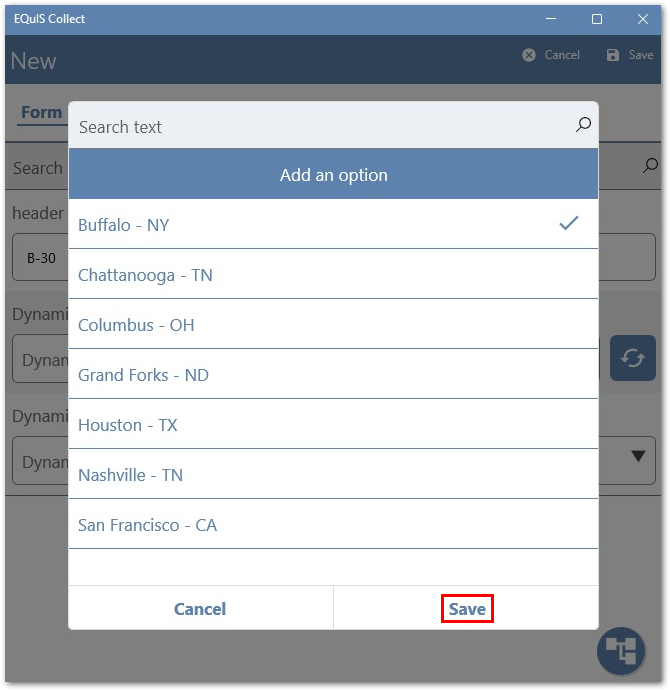
5.The updated Dynamic Selector is displayed, with the most recent addition automatically selected.